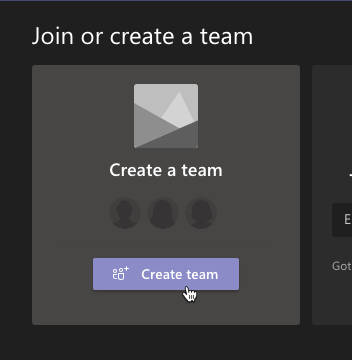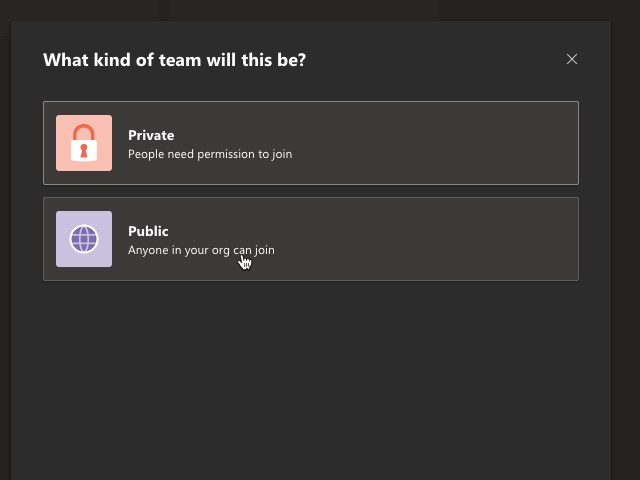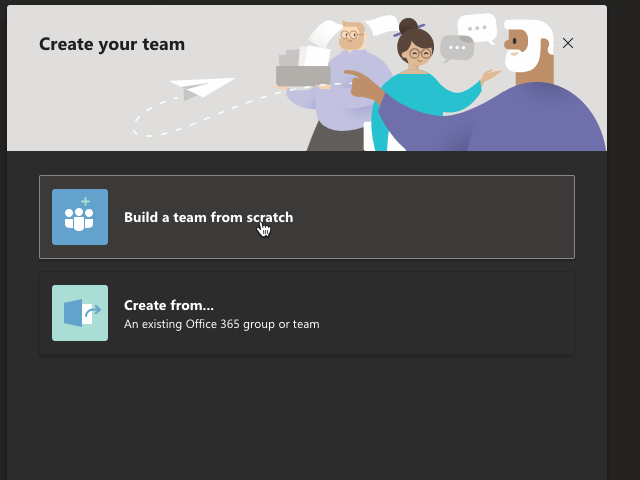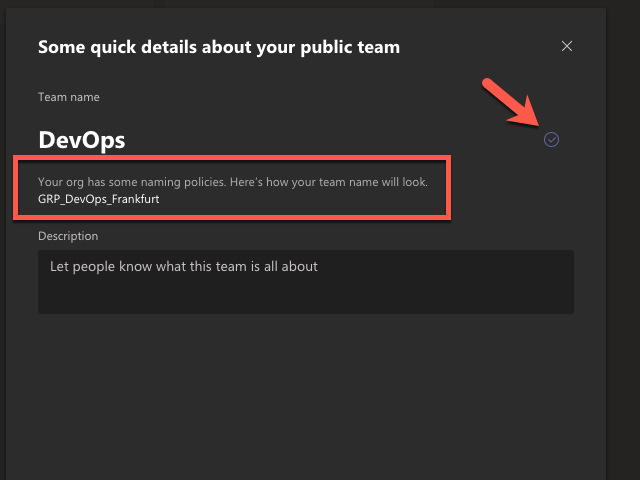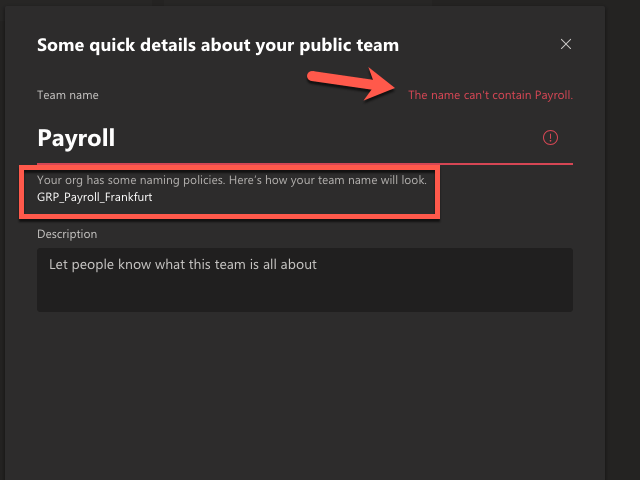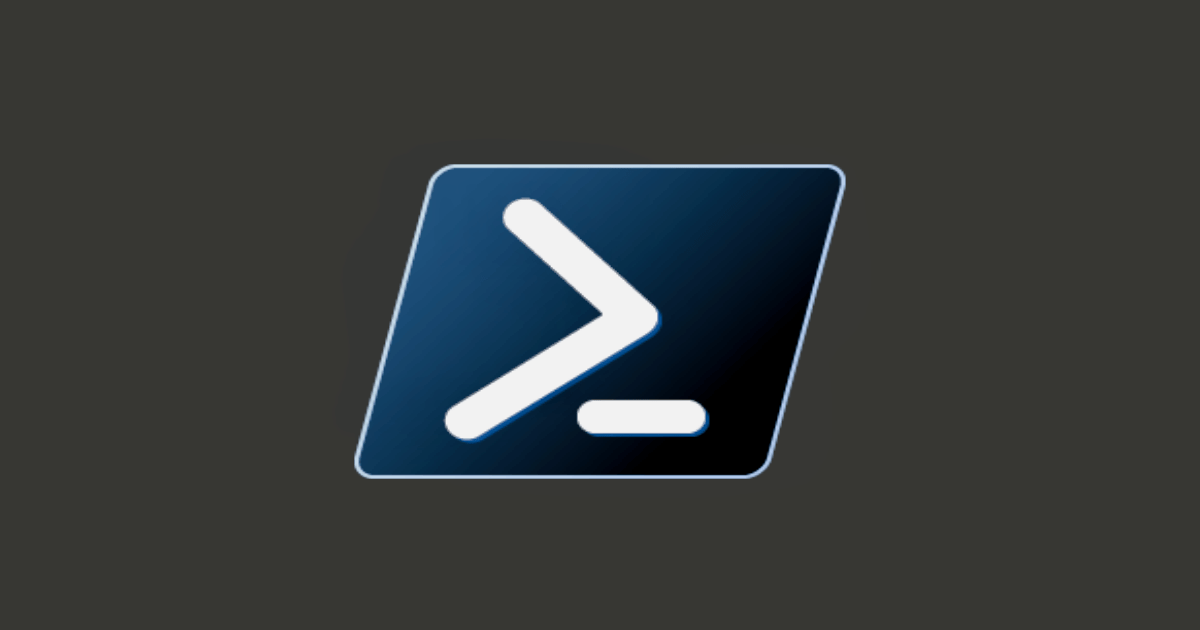Microsoft offers the capability to enforce a naming convention to Microsoft Office 365 Groups (a/k/a Unified Groups). What I like about that: You can enforce the naming convention and also blacklist some words. This might become handy to prevent someone creating a group called “HR”.
You can create and manage all the fancy features within your Azure Active Directory Admin Center!
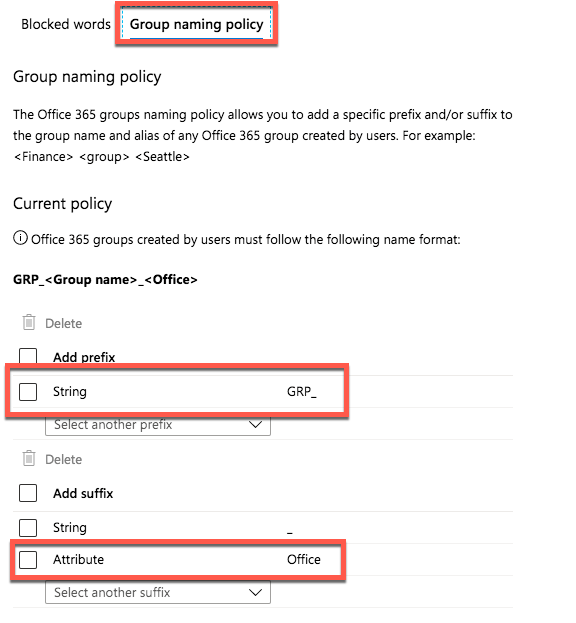
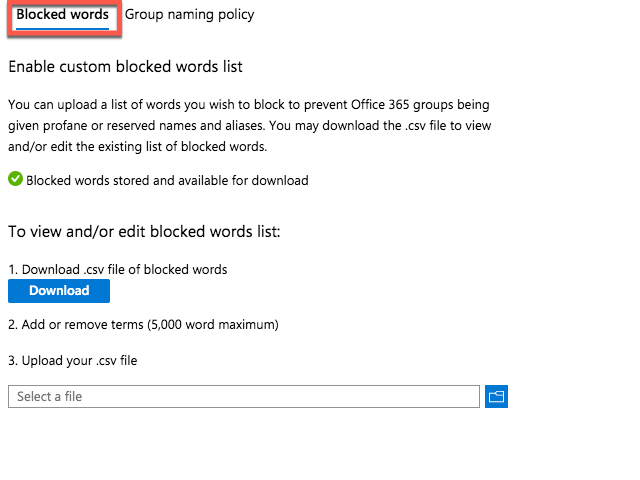
Please note: You need to have a AzureAD Premium P1 (or Higher) License, or any license option that contains AzureAD Premium P1 or P2
But as always, I want an automated solution! And guess what: By surprise, this solution is based on PowerShell.
Here is my Scripted approach:
#requires -Version 3.0 -Modules AzureADPreview
<#
.SYNOPSIS
Create or modify a Azure AD Naming Policy for Office 365 Groups
.DESCRIPTION
Create or modify a Azure AD Naming Policy for Office 365 Groups, these groups (a/k/a Unified Groups) are the base for Microsoft Teams and other Microsoft 365 services.
.PARAMETER BlockedWordsFile
CSV with your blacklisted names, 5.000 word is the Office 365 maximum
.PARAMETER ApplyDefaults
Apply some basics and defaults
.EXAMPLE
PS C:\> .\Set-AzureADNamingPolicyForOffice365Groups.ps1
Create or modify a Azure AD Naming Policy for Office 365 Groups
.EXAMPLE
PS C:\> .\Set-AzureADNamingPolicyForOffice365Groups.ps1 -Verbose
Create or modify a Azure AD Naming Policy for Office 365 Groups
.EXAMPLE
PS C:\> .\Set-AzureADNamingPolicyForOffice365Groups.ps1 -ApplyDefaults
Create or modify a Azure AD Naming Policy for Office 365 Groups and apply some basics and defaults
.EXAMPLE
PS C:\> .\Set-AzureADNamingPolicyForOffice365Groups.ps1 -ApplyDefaults -Verbose
Create or modify a Azure AD Naming Policy for Office 365 Groups and apply some basics and defaults
.NOTES
Nothing fancy, just a modified version of the Microsoft script.
Please review the setting and check if my values match your requirements.
If you create the new Group "Development", the Name becomes:
GRP_Development_Frankfurt
This is based on my default naming convention: 'GRP_[GroupName]_[Office]' - Change it below to match your own naming convention!
If you create the new Group "Payroll" it will fail! The Word "Payroll" is blacklisted!
Please note: You need to have a AzureAD Premium P1 (or Higher) License, or any license option that contains AzureAD Premium P1 or P2
.LINK
https://docs.microsoft.com/en-us/microsoft-365/admin/create-groups/groups-naming-policy?view=o365-worldwide#how-to-set-up-the-naming-policy-in-azure-ad-powershell
#>
[CmdletBinding(ConfirmImpact = 'Low')]
param
(
[Parameter(ValueFromPipeline,
ValueFromPipelineByPropertyName)]
[AllowNull()]
[AllowEmptyString()]
[Alias('File', 'Path')]
[string]
$BlockedWordsFile = '.\BlockedWords.csv',
[Parameter(ValueFromPipeline,
ValueFromPipelineByPropertyName)]
[switch]
$ApplyDefaults
)
begin
{
# Remove the regular Module
$paramRemoveModule = @{
Name = 'AzureAD'
Force = $true
ErrorAction = 'SilentlyContinue'
WarningAction = 'SilentlyContinue'
}
$null = (Remove-Module @paramRemoveModule)
# Do we have a CSV File?
if (Test-Path -Path $BlockedWordsFile -ErrorAction SilentlyContinue)
{
# Fine, let us import the CSV File
$paramImportCsv = @{
Path = $BlockedWordsFile
Encoding = 'UTF8'
ErrorAction = 'Stop'
}
$BlockedWordsImport = (Import-Csv @paramImportCsv)
# Transfer the values into the list
[string]$BlockedWords = ($BlockedWordsImport.BlockedWords -join ', ')
# Cleanup
$BlockedWordsImport = $null
}
else
{
# No CSV, let us use some defaults
[string]$BlockedWords = 'Payroll,CEO,HR,hochwald'
}
# Prefix and Suffix for the Unified Groups
<#
Valid suffix values are:
[Company]
[CountryOrRegion]
[Department]
[Office]
[StateOrProvince]
[Title]
#>
$PrefixSuffix = 'GRP_[GroupName]_[Office]'
# Connect to your AzureAD tenant, if needed
try
{
$null = (Get-AzureADDomain -ErrorAction Stop)
}
catch
{
$null = (Connect-AzureAD)
}
}
process
{
try
{
# Get the existing template
$template = (Get-AzureADDirectorySettingTemplate -ErrorAction Stop | Where-Object -FilterScript {
$_.displayname -eq 'group.unified'
})
# Modify the settings
$settingsCopy = $template.CreateDirectorySetting()
# Create a new setting
$paramNewAzureADDirectorySetting = @{
DirectorySetting = $settingsCopy
ErrorAction = 'Stop'
}
$null = (New-AzureADDirectorySetting @paramNewAzureADDirectorySetting)
}
catch
{
Write-Verbose -Message 'Looks like we have the Settings...'
}
finally
{
# Get the settings
$settingsObjectID = (Get-AzureADDirectorySetting | Where-Object -Property Displayname -Value 'Group.Unified' -EQ | Select-Object -ExpandProperty id)
}
# Read the settings
$settingsCopy = (Get-AzureADDirectorySetting -Id $settingsObjectID)
# Modify the settings
$settingsCopy['PrefixSuffixNamingRequirement'] = $PrefixSuffix
$settingsCopy['CustomBlockedWordsList'] = $BlockedWords
# Apply some basics and defaults
if ($ApplyDefaults)
{
$settingsCopy['EnableMSStandardBlockedWords'] = $true
$settingsCopy['AllowGuestsToBeGroupOwner'] = $false
$settingsCopy['AllowGuestsToAccessGroups'] = $true
}
# Apply the settings
$paramSetAzureADDirectorySetting = @{
Id = $settingsObjectID
DirectorySetting = $settingsCopy
ErrorAction = 'Stop'
}
$null = (Set-AzureADDirectorySetting @paramSetAzureADDirectorySetting)
}
end
{
# Get the Info
$Info = (Get-AzureADDirectorySetting -Id $settingsObjectID | Select-Object -ExpandProperty Values)
# Dump the Info
$Info
# Cleanup
$Info = $null
}
If you like the code in a better format, there is a Gist for that!
The output is nothing Fancy:
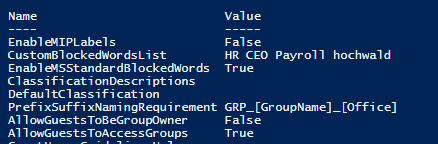
Within Teams the process looks like this: