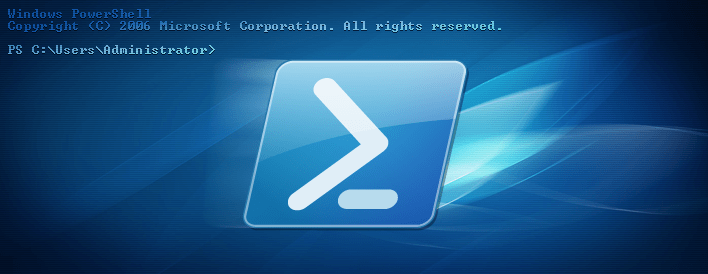I had a very interesting workshop with administrators and IT guys from a customer (a customer of a partner to be correct). One of the very first questions, like so often, was: Is it possible to install all PowerShell requirements for Office 365 with a single command?
The easy answer is: No, it is not… Sorry! The true, and longer answer must be: There are a lot of scripts available on Technet, or GitHub (and elsewhere) that can do the job for you.
However, we then started to build an individual script that can do exactly that: Download and install all required PowerShell Modules for Office 365.
We defined the following requirements:
- Do each step in an separate function (Agreed, that makes the code more complex)
- Use an external parameter File (that contains the URL)
- Make it robust (e.g. implement some error handling)
Here is what we created:
[
{
"Name": "Windows Azure Active Directory module",
"URL": "https://bposast.vo.msecnd.net/MSOPMW/Current/amd64/AdministrationConfig-EN.msi"
},
{
"Name": "Sign in Assistant (SIA)",
"URL": "http://download.microsoft.com/download/5/0/1/5017D39B-8E29-48C8-91A8-8D0E4968E6D4/en/msoidcli_64.msi"
},
{
"Name": "Skype for Business Module",
"URL": "https://download.microsoft.com/download/2/0/5/2050B39B-4DA5-48E0-B768-583533B42C3B/SkypeOnlinePowershell.exe"
},
{
"Name": "SharePoint Module",
"URL": "https://download.microsoft.com/download/0/2/E/02E7E5BA-2190-44A8-B407-BC73CA0D6B87/sharepointonlinemanagementshell_6112-1200_x64_en-us.msi"
}
]
#requires -Version 4.0 -RunAsAdministrator
<#
.SYNOPSIS
Install Office 365 PowerShell Requirements
.DESCRIPTION
Install all Office 365 PowerShell Requirements
.PARAMETER DownloadDirectory
The target Directory for all Downloads
.PARAMETER ConfigFile
The JSON file that contain the URLs to process
.EXAMPLE
PS C:\> Get-Office365PSModules.ps1
.EXAMPLE
PS C:\> Get-Office365PSModules.ps1 -ConfigFile 'd:\config\PSModules.json'
.EXAMPLE
PS C:\> Get-Office365PSModules.ps1 -DownloadDirectory 'd:\Downloads'
.EXAMPLE
PS C:\> Get-Office365PSModules.ps1 -DownloadDirectory 'd:\Downloads' -ConfigFile 'd:\config\PSModules.json'
.NOTES
This file was created during a customer workshop. It might need to get a bit more care, but it works.
We added the a minor feature to get the Hash of the downloaded file. The base function (Get-FileHash)
needs PowerShell 4.0, the Required statement is updated for that. If you want to use it with PowerShell 3,
just remove that function (Get-TargetFileHash) and it will work fine on PowerShell 3.0 again.
We decided to implement this for one of the future features that they would like to have: Logging
TODO: Transfer all the function to a basic script is the next step. Not that we must, just as part of the education ;-)
ISSUE: Documentation needs to be created (MAML)
#>
<#
Copyright (c) 2017, Joerg Hochwald
All rights reserved.
Redistribution and use in source and binary forms, with or without modification,
are permitted provided that the following conditions are met:
1. Redistributions of source code must retain the above copyright notice, this
list of conditions and the following disclaimer.
2. Redistributions in binary form must reproduce the above copyright notice,
this list of conditions and the following disclaimer in the documentation and/or
other materials provided with the distribution.
3. Neither the name of the copyright holder nor the names of its contributors may
be used to endorse or promote products derived from this software without specific
prior written permission.
THIS SOFTWARE IS PROVIDED BY THE COPYRIGHT HOLDERS AND CONTRIBUTORS "AS IS" AND ANY EXPRESS
OR IMPLIED WARRANTIES, INCLUDING, BUT NOT LIMITED TO, THE IMPLIED WARRANTIES OF MERCHANTABILITY
AND FITNESS FOR A PARTICULAR PURPOSE ARE DISCLAIMED.
IN NO EVENT SHALL THE COPYRIGHT HOLDER OR CONTRIBUTORS BE LIABLE FOR ANY DIRECT, INDIRECT,
INCIDENTAL, SPECIAL, EXEMPLARY, OR CONSEQUENTIAL DAMAGES (INCLUDING, BUT NOT LIMITED TO, PROCUREMENT
OF SUBSTITUTE GOODS OR SERVICES; LOSS OF USE, DATA, OR PROFITS; OR BUSINESS INTERRUPTION) HOWEVER
CAUSED AND ON ANY THEORY OF LIABILITY, WHETHER IN CONTRACT, STRICT LIABILITY, OR TORT (INCLUDING
NEGLIGENCE OR OTHERWISE) ARISING IN ANY WAY OUT OF THE USE OF THIS SOFTWARE, EVEN IF ADVISED OF
THE POSSIBILITY OF SUCH DAMAGE.
By using the Software, you agree to the License, Terms and Conditions above!
#>
param
(
[Parameter(Position = 1)]
[ValidateNotNullOrEmpty()]
[string]
$DownloadDirectory = 'C:\scripts\PowerShell\Download',
[Parameter(Position = 1)]
[string]
$ConfigFile = 'Get-Office365PSModules.json'
)
#region Helpers
function Test-DotNETVersion
{
<#
.SYNOPSIS
Check if a given Version is installed
.DESCRIPTION
Check if a given Version is installed on the local system.
.PARAMETER DotNETVersion
Display String for the Version. e.g. 4.5.2
.PARAMETER DotNETRelease
The DotNET Release Number. This is the Number that we try to find in the Registry.
.EXAMPLE
PS C:\> Test-DotNETVersion -DotNETVersion '4.5.2' -DotNETRelease '379893'
.NOTES
TODO: We need to find a better way to do that.
You can Download it here: http://download.microsoft.com/download/E/2/1/E21644B5-2DF2-47C2-91BD-63C560427900/NDP452-KB2901907-x86-x64-AllOS-ENU.exe
You might want to Download the latest (e.g. 4.6.x) instead, 4.5.2 is now the minimum!
#>
param
(
[Parameter(Mandatory = $true,
ValueFromPipeline = $true,
Position = 1,
HelpMessage = 'Display String for the Version. e.g. 4.5.2')]
[ValidateNotNullOrEmpty()]
[string]
$DotNETVersion,
[Parameter(Mandatory = $true,
ValueFromPipeline = $true,
Position = 2,
HelpMessage = 'The DotNET Release Number. This is the Number that we try to find in the Registry.')]
[ValidateNotNullOrEmpty()]
[String]
$DotNETRelease
)
process
{
$DotNETInfo = (Get-ItemProperty -Path 'HKLM:\SOFTWARE\Microsoft\NET Framework Setup\NDP\v4\Full' -Name 'Release')
if ($DotNETInfo.Release -lt $DotNETRelease)
{
Write-Error -Message "Microsoft DotNET $DotNETVersion, or newer, needs to be installed!" -ErrorAction Stop
exit 1
}
else
{
Write-Verbose -Message "Microsoft DotNET $DotNETVersion, or newer, is installed."
}
}
}
function Test-TargetDirectory
{
<#
.SYNOPSIS
Check if the target directory exists
.DESCRIPTION
We check if the target directory for the download exists. If nor, we just create it for more convenience.
.PARAMETER CheckTarget
The target Directory to check/create
.EXAMPLE
PS C:\> Test-TargetDirectory -CheckTarget 'C:\scripts\PowerShell\Download'
#>
param
(
[Parameter(Mandatory = $true,
ValueFromPipeline = $true,
Position = 1,
HelpMessage = 'The target Directory to check/create')]
[ValidateNotNullOrEmpty()]
[string]
$CheckTarget
)
process
{
if (Test-Path -Path $CheckTarget)
{
Write-Verbose -Message "$CheckTarget already exists..."
}
else
{
try
{
$null = (New-Item -Path $CheckTarget -ItemType Directory -Force -Confirm:$false -ErrorAction Stop -WarningAction SilentlyContinue)
}
catch
{
Write-Error -Message "Sorrry, unable to create $CheckTarget" -ErrorAction Stop
exit 1
}
}
}
}
function Get-TargetFile
{
<#
.SYNOPSIS
Download a File from Microsoft
.DESCRIPTION
This function downloads a file from a given URL by using System.Net.WebClient.
.PARAMETER SourceFile
The URL for the File that you would like to download. The URL must contain the Filename!
.PARAMETER TargetDirectory
The target Directory for the Download.
.PARAMETER proxy
Enable basic proxy Support
.EXAMPLE
PS C:\> Get-TargetFile -SourceFile 'https://bposast.vo.msecnd.net/MSOPMW/Current/amd64/AdministrationConfig-EN.msi' -TargetDirectory 'C:\scripts\PowerShell\Download'
.NOTES
If you do NOT like the System.Net.WebClient method, you might change this to Invoke-WebRequest or use Start-BitsTransfer (Needs the BITS PowerShell Module)
Proxy Support: This is really just a quick example and you might need to adopt and tweak it a bit to fit to you needs
#>
param
(
[Parameter(Mandatory = $true,
ValueFromPipeline = $true,
Position = 1,
HelpMessage = 'The URL for the File that you would like to download.')]
[ValidateNotNullOrEmpty()]
[string]
$SourceFile,
[Parameter(Mandatory = $true,
ValueFromPipeline = $true,
Position = 2,
HelpMessage = 'The target Directory for the Download.')]
[string]
$TargetDirectory,
[switch]
$proxy
)
begin
{
# Extract the Name of the File from the URL
[string]$TargetFile = ($SourceFile.Substring($SourceFile.LastIndexOf('/') + 1))
[string]$DLTarget = ($TargetDirectory + '\' + $TargetFile)
# Just a messure a bit
$start_time = (Get-Date)
}
process
{
try
{
if ($proxy)
{
<#
This quick example use the system configuration (same as IE) for Proxy Support.
In the example we use you actual credentials to authenticate at the proxy.
This is really just a quick example and you might need to adopt and tweak it a bit to fit to you needs
#>
# use the setting from "Internet Option" e.g. the same as IE/Edge
$proxy = [Net.WebRequest]::GetSystemWebProxy()
# The Proxy credentials, see bellow
$proxy.Credentials = [Net.CredentialCache]::DefaultCredentials
# We need to create the object now, cause we modify it then
$request = New-Object -TypeName System.Net.WebCLient
# There are proxy credentials only, has nothing to to with download credentials
$request.UseDefaultCredentials = $true
$request.Proxy.Credentials = $request.Credentials
# Fire the request (via the proxy of cause)
$request.DownloadFile($SourceFile, $DLTarget)
}
else
{
# No proxy needed, we do it native
$null = ((New-Object -TypeName System.Net.WebClient).DownloadFile($SourceFile, $DLTarget))
}
}
catch
{
Write-Error -Message "Unable to Download $TargetFile to $TargetDirectory"
}
}
end
{
# Nothing fancy, just here to meassure stuff
Write-Verbose -Message "Time taken: $((Get-Date).Subtract($start_time).Seconds) second(s)"
}
}
function Test-TargetFile
{
<#
.SYNOPSIS
Check if we have downloaded the file already
.DESCRIPTION
We check if we downloaded the file already in the past, you can force the download... just in case
.PARAMETER SourceFile
The URL for the File that you would like to check. The URL must contain the Filename!
.PARAMETER TargetDirectory
The target Directory for the Download. This is the place where we check if the source file exists.
.PARAMETER force
If you use this switch, we delete the file and enforce the download.
.EXAMPLE
PS C:\> Test-TargetFile -SourceFile 'https://bposast.vo.msecnd.net/MSOPMW/Current/amd64/AdministrationConfig-EN.msi' -TargetDirectory 'C:\scripts\PowerShell\Download'
.EXAMPLE
PS C:\> Test-TargetFile -SourceFile 'https://bposast.vo.msecnd.net/MSOPMW/Current/amd64/AdministrationConfig-EN.msi' -TargetDirectory 'C:\scripts\PowerShell\Download' -Force
.NOTES
The FORCE Switch deletes the existing file without any further interaction.
#>
param
(
[Parameter(Mandatory = $true,
ValueFromPipeline = $true,
Position = 1,
HelpMessage = 'The URL for the File that you would like to check.')]
[ValidateNotNullOrEmpty()]
[string]
$SourceFile,
[Parameter(Mandatory = $true,
ValueFromPipeline = $true,
Position = 2,
HelpMessage = 'The target Directory for the Download.')]
[string]
$TargetDirectory,
[switch]
$force
)
begin
{
# Extract the Name of the File from the URL
[string]$TargetFile = ($SourceFile.Substring($SourceFile.LastIndexOf('/') + 1))
# Build the target (Directory + Filename)
[string]$CheckTarget = ($TargetDirectory + '\' + $TargetFile)
if ($force)
{
if (Test-Path -Path $CheckTarget)
{
Write-Verbose -Message "Remove File: $TargetFile"
$null = (Remove-Item -Path $CheckTarget -Force -Confirm:$false -ErrorAction Stop -WarningAction SilentlyContinue)
}
}
}
process
{
if (Test-Path -Path $CheckTarget)
{
Write-Verbose -Message "File: $TargetFile exists."
}
else
{
# Get the given File
try
{
Get-TargetFile -SourceFile $SourceFile -TargetDirectory $TargetDirectory -ErrorAction Stop -WarningAction SilentlyContinue
}
catch
{
Write-Error -Message "Unable to Download $TargetFile to $TargetDirectory."
}
}
}
}
function Get-TargetFileHash
{
<#
.SYNOPSIS
Wrapper for Get-FileHash
.DESCRIPTION
Wrapper for Get-FileHash to get (and just that) get the hash info of the newly downloaded File.
.PARAMETER SourceFile
The URL for the File that you would like to check. The URL must contain the Filename!
.PARAMETER TargetDirectory
The target Directory for the Download. This is the place where we check if the source file exists.
.EXAMPLE
PS C:\> Get-TargetFileHash -SourceFile 'https://bposast.vo.msecnd.net/MSOPMW/Current/amd64/AdministrationConfig-EN.msi' -TargetDirectory 'C:\scripts\PowerShell\Download'
.NOTES
Just a minor helper function
#>
param
(
[Parameter(Mandatory = $true,
ValueFromPipeline = $true,
Position = 1,
HelpMessage = 'The URL for the File that you would like to check.')]
[ValidateNotNullOrEmpty()]
[string]
$SourceFile,
[Parameter(Mandatory = $true,
ValueFromPipeline = $true,
Position = 2,
HelpMessage = 'The target Directory for the Download.')]
[string]
$TargetDirectory
)
begin
{
# Extract the Name of the File from the URL
[string]$TargetFile = ($SourceFile.Substring($SourceFile.LastIndexOf('/') + 1))
# Build the target (Directory + Filename)
[string]$CheckTarget = ($TargetDirectory + '\' + $TargetFile)
}
process
{
if (Test-Path -Path $CheckTarget)
{
try
{
$FileHash = ((Get-FileHash -Path $CheckTarget -ErrorAction Stop -WarningAction SilentlyContinue).Hash)
Write-Verbose -Message "The Hash of $TargetFile is $FileHash"
}
catch
{
Write-Warning -Message "Unable to get the Hash Info for $CheckTarget"
}
}
else
{
Write-Warning -Message "Unable to find $CheckTarget"
}
}
}
function Read-ConfigFile
{
<#
.SYNOPSIS
Read the JSON Config
.DESCRIPTION
Read the JSON based Configuration File that contains all the Files we would like to process.
.PARAMETER config
Fully-Qualified Name of the JSON Configuration File.
.EXAMPLE
PS C:\> Read-ConfigFile -config 'd:\config\PSModules.json'
.NOTES
You might want to use an CSV or XML File... I like JSON more!
#>
param
(
[Parameter(Mandatory = $true,
ValueFromPipeline = $true,
Position = 1,
HelpMessage = 'Fully-Qualified Name of the JSON Configuration File.')]
[ValidateNotNullOrEmpty()]
[string]
$config
)
begin
{
if (-not (Test-Path -Path $config))
{
Write-Error -Message 'Unable to find the configuration File. Please check...' -ErrorAction Stop
exit 1
}
}
process
{
try
{
# Read the JSON File
$JSONInfo = ((Get-Content -Path $config) -join "`n" | ConvertFrom-Json -ErrorAction Stop -WarningAction SilentlyContinue)
# Dump it
Write-Output -InputObject $JSONInfo -NoEnumerate
}
catch
{
Write-Error -Message 'Unable to process the configuration File. Please check...' -ErrorAction Stop
exit 1
}
}
}
function Install-TargetModule
{
<#
.SYNOPSIS
Install the given Module
.DESCRIPTION
Install the given PowerShell Module
.PARAMETER SourceFile
A description of the SourceFile parameter.
.PARAMETER TargetDirectory
A description of the TargetDirectory parameter.
.EXAMPLE
PS C:\> Install-TargetModule -SourceFile 'https://bposast.vo.msecnd.net/MSOPMW/Current/amd64/AdministrationConfig-EN.msi' -TargetDirectory 'C:\scripts\PowerShell\Download'
.NOTES
TODO: Check if installed?
TODO: Logging for the installation?
#>
param
(
[Parameter(Mandatory = $true,
ValueFromPipeline = $true,
Position = 1,
HelpMessage = 'The URL for the File that you would like to process.')]
[ValidateNotNullOrEmpty()]
[string]
$SourceFile,
[Parameter(Mandatory = $true,
ValueFromPipeline = $true,
Position = 2,
HelpMessage = 'The target Directory for the Download.')]
[ValidateNotNullOrEmpty()]
[string]
$TargetDirectory
)
begin
{
# Extract the Name of the File from the URL
[string]$TargetFileName = ($SourceFile.Substring($SourceFile.LastIndexOf('/') + 1))
# Build the target (Directory + Filename)
[string]$FQTarget = ($TargetDirectory + '\' + $TargetFileName)
# Helper to get the Extension
$Extension = [IO.Path]::GetExtension($TargetFileName)
}
process
{
if ($Extension -eq '.exe')
{
# Process the EXE based installer
try
{
$null = (Start-Process -FilePath $FQTarget -ArgumentList '/quiet /norestart' -Wait -ErrorAction Stop -WarningAction SilentlyContinue)
}
catch
{
Write-Error -Message "Unable to install $TargetFileName" -ErrorAction Stop
}
}
elseif ($Extension -eq '.msi')
{
# Process the MSI Installer
try
{
$null = (Start-Process -FilePath msiexec.exe -ArgumentList "/i $FQTarget /quiet /passive /norestart" -Wait -ErrorAction Stop -WarningAction SilentlyContinue)
}
catch
{
Write-Error -Message "Unable to install $TargetFileName" -ErrorAction Stop
}
}
else
{
# Whoops
Write-Error -Message "Unable to process $TargetFileName" -ErrorAction Stop
}
}
}
function Invoke-ProcessModule
{
<#
.SYNOPSIS
Wrapper function to process each File
.DESCRIPTION
Just a wrapper to call all related functions
.PARAMETER SourceFile
The URL for the File that you would like to process. The URL must contain the Filename!
.PARAMETER TargetDirectory
The target Directory for the Download. This is the place where we check if the source file exists.
.EXAMPLE
PS C:\> Invoke-ProcessTarget -SourceFile 'https://bposast.vo.msecnd.net/MSOPMW/Current/amd64/AdministrationConfig-EN.msi' -TargetDirectory 'C:\scripts\PowerShell\Download'
.NOTES
Just a wrapper around all our functions
#>
param
(
[Parameter(Mandatory = $true,
ValueFromPipeline = $true,
Position = 1,
HelpMessage = 'The URL for the File that you would like to process.')]
[ValidateNotNullOrEmpty()]
[string]
$SourceFile,
[Parameter(Mandatory = $true,
ValueFromPipeline = $true,
Position = 2,
HelpMessage = 'The target Directory for the Download.')]
[ValidateNotNullOrEmpty()]
[string]
$TargetDirectory
)
process
{
# Test if we have the File and download it if not
Test-TargetFile -SourceFile $SourceFile -TargetDirectory $DownloadDirectory
# Get the Hash (For later logging feature)
Get-TargetFileHash -SourceFile $SourceFile -TargetDirectory $DownloadDirectory
# Install
Install-TargetModule -SourceFile $SourceFile -TargetDirectory $DownloadDirectory
}
}
#endregion Helpers
<#
Now we execute our functions
#>
# Check if we have DotNET 4.5.2 installed. Might require 4.6 soon!
Test-DotNETVersion -DotNETVersion '4.5.2' -DotNETRelease '379893'
# Check if the Target exists
Test-TargetDirectory -CheckTarget $DownloadDirectory
# Get the Module Infos and URL
$AllModule = (Read-ConfigFile -config $ConfigFile)
# Process each Module
foreach ($Module in $AllModule)
{
[string]$ModuleName = ($Module.Name)
[string]$ModuleURL = ($Module.URL)
Write-Output -InputObject "Processing: $ModuleName"
Invoke-ProcessModule -SourceFile $ModuleURL -TargetDirectory $DownloadDirectory
}
Feel free to use this sample and please adopt it if something is not like you want it. That is the main reason I decided to publish this.