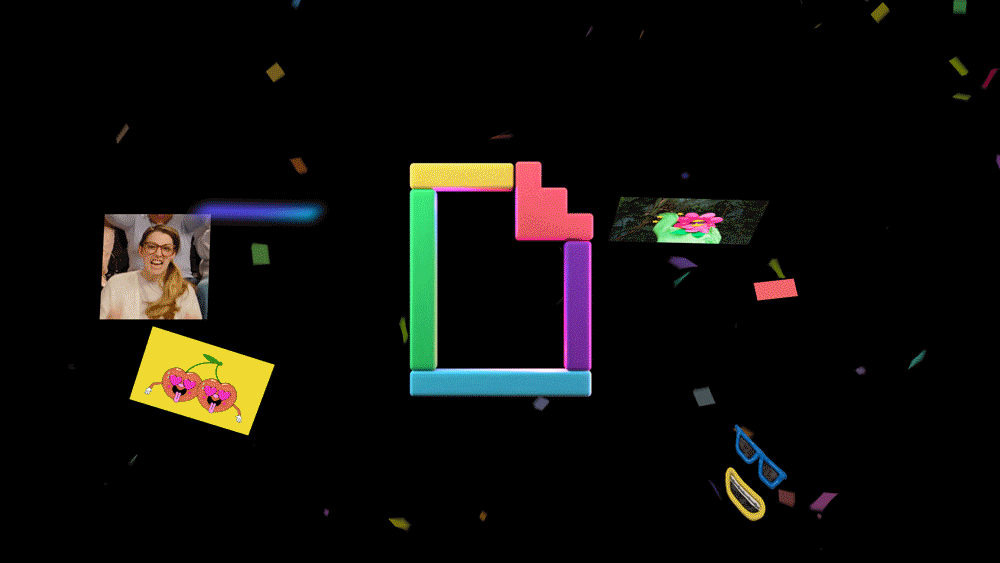On may 15, 2020 Facebook announced that they acquired Giphy and that Giphy is now a part of the Instagram Team. Some ask what this acquisition means for other services, because Giphy is integrated into some of the internet’s most popular apps and services. Like Microsoft Teams!
I immediately asked myself: What is Facebook going to do with Giphy data? The Data of 700 million users and billions of hits that comes from the apps and services?
So I decided to disable Giphy in all my Microsoft Teams!
Here is a small snippet if you would like to do the same for your tenant:
# Disable Giphy for all Microsoft Teams
Get-Team | Where-Object -FilterScript {
$_.AllowGiphy -eq $true
} | Set-Team -AllowGiphy $false -ErrorAction Continue
You need to have the Microsoft Teams PowerShell Module installed!
If you want to disable Giphy for a single Microsoft Teams Team:
# Find the Microsoft Teams Teams (You will need the GroupId)
Get-Team | Select-Object -Property GroupId, DisplayName, AllowGiphy
# Disable Giphy for a given Microsoft Teams Team
Set-Team -GroupId '<GroupID>' -AllowGiphy $false -ErrorAction Continue
But if you do it for just one Microsoft Teams Team, you can also use the Teams Admin Center (TAC).
And as some might know: I do have some trust issues when it comes to Facebook and how they handle privacy!
I also removed the Giphy App from all my devices.
Update: I was asked If I disabled the Giphy support in Chat as well. The answer is yes!
Just in case you want to do the same:
# Get a list of Teams Messaging Policies
Get-CsTeamsMessagingPolicy | Select-Object Identity, AllowGiphy
# Disable Giphy support for a given Teams Messaging Policy
Set-CsTeamsMessagingPolicy -Identity Global -AllowGiphy $false
# Disable Giphy support for all Teams Messaging Policies that supports it
Get-CsTeamsMessagingPolicy | Where-Object -FilterScript {
$_.Identity -notlike 'Tag:*'
} | ForEach-Object -Process {
Set-CsTeamsMessagingPolicy -Identity $_.Identity -AllowGiphy $false -ErrorAction Continue
}
You have to use the Skype for Business Online Powershell module (not the Teams Module)!