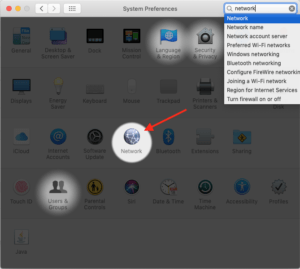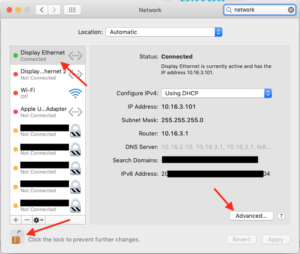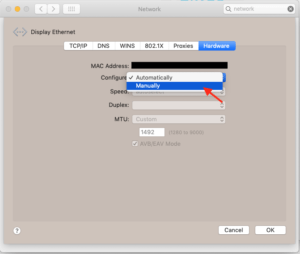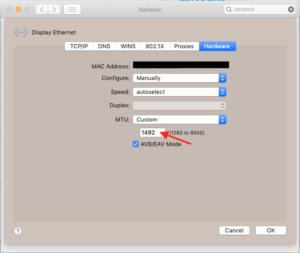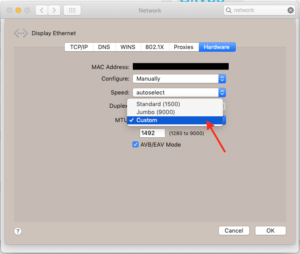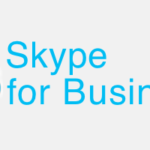A while ago my, Skype for Business Client on my Mac was unable to connect while I was in the Office. So I switched to our Guest Wifi and did some check (because it’s always the Firewall, and the guest network is nearly open - That is an insider, sorry!) and it just worked fine.
After joining our regular network again, the Client stopped working, on WiFi and Ethernet. The Firewall logs didn’t show anything useful. The Skype Logs itself pointed me to the right direction: Connection issues!
So I started to dig deeper and checked all the hosts Skype for Business tries to reach from the command line (Curl is your best friend in such cases). Tools like Wireshark could do the same job.
With IPv4 everything works as expected:
curl -D- -4 https://meet.lync.com
With IPv6 the connection timed out:
curl -D- -6 https://meet.lync.com
url: (28) Operation timed out after 300619 milliseconds with 0 out of 0 bytes received
After switching from “Automatically” to “Link-localonly” in the IPv6 configuration the Skype Client connects and everything worked as before.
With a lot of tracings (Now Wireshark comes into the game) I figured out, that the MTU Size was the problem! The Default MTU Size on the Mac is 1500:
ifconfig en7
en7: flags=8863<UP,BROADCAST,SMART,RUNNING,SIMPLEX,MULTICAST> mtu 1500
As soon as I changed it to 1492 all the problems were gone! A friend told me, that I could try 1480 if 1492 didn’t work. So, if 1492 don’t work for you, you might want to try 1480 instead.
If you face the same problem, you might want to check your MTU size on the Mac:
ifconfig <Interface>
or
networksetup -getMTU <Interface>
If you see something like this:
networksetup -getMTU en7
Active MTU: 1500 (Current Setting: 1500)
You can change it by using the following command in the Terminal:
networksetup -setMTU en7 1492
You need to replace “en7” with you active network adapter!
You can use the GUI to do the same thing, but as an old school Unix guy I like the Terminal more…