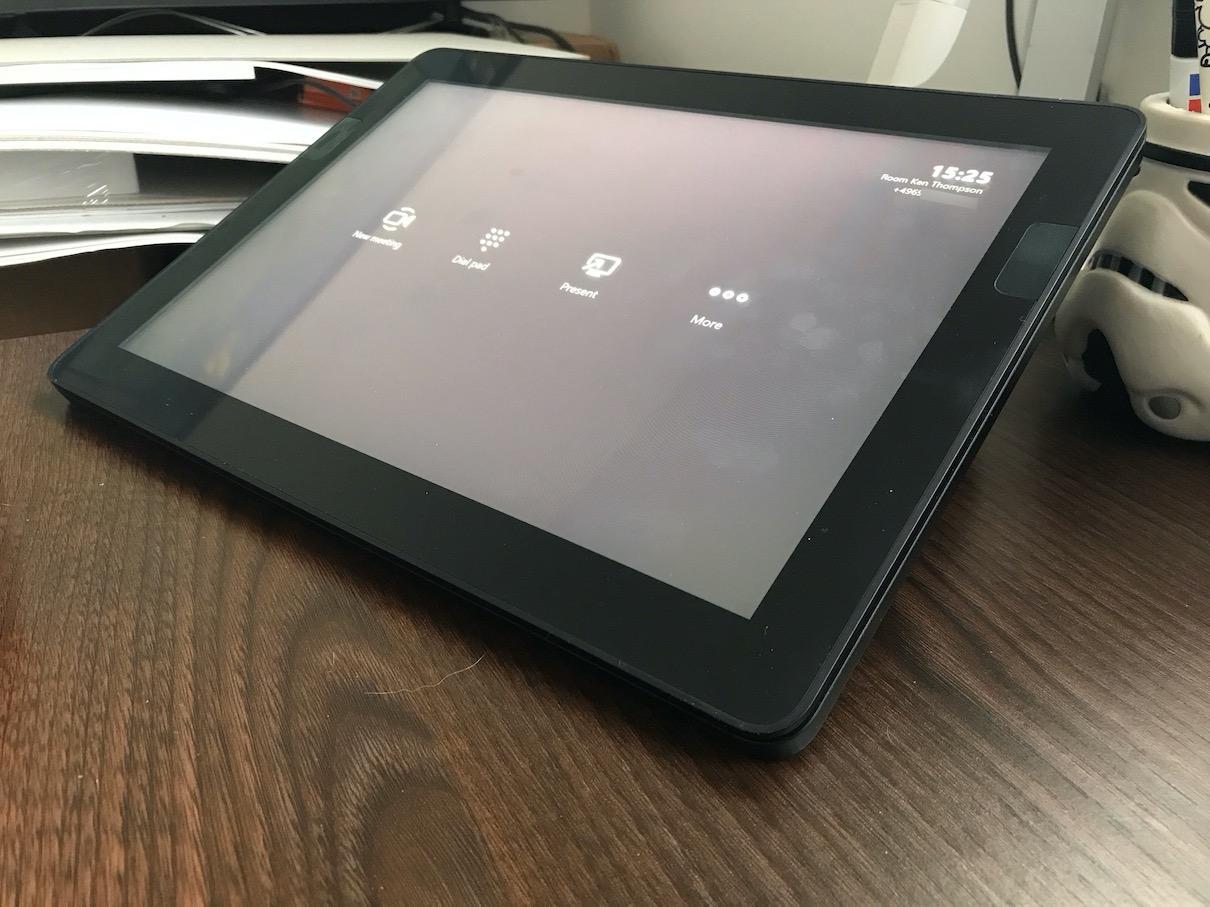This is the second article about the Microsoft Teams Room Device solution, this time with a focus on the Microsoft Solution (The Microsoft Teams Room Device software).
The Microsoft Teams Room solution provide everything that you need to have a convenient Meeting Solution for Microsoft Teams (or Skype for Business)!
I do most of my online Meetings with Microsoft Teams! Just a few are Skype for Business based. Both work very well and smooth. It’s really just one click and you are in the Meeting. I need to present (Slides and screen-sharing), and both of my use cases are very easy to use. Here comes my setup into the game: I have a dedicated content monitor!
My device have the “Meeting Room” License assigned. This license contains the following:
- Microsoft Teams (For now, also Skype for Business Online Plan 2)
- Phone System
- (PSTN) Audio Conferencing
- Microsoft Intune
I also applied the following licenses/license options:
- Domestic Calling Plan (120 min)
- Communications Credits
Both are optional, but I like the callout option and now the Meeting Room has it’s own phone number. The Tenant that I use with this Microsoft Teams Room Device use Microsoft as Phone provider ans has no SBC attached.
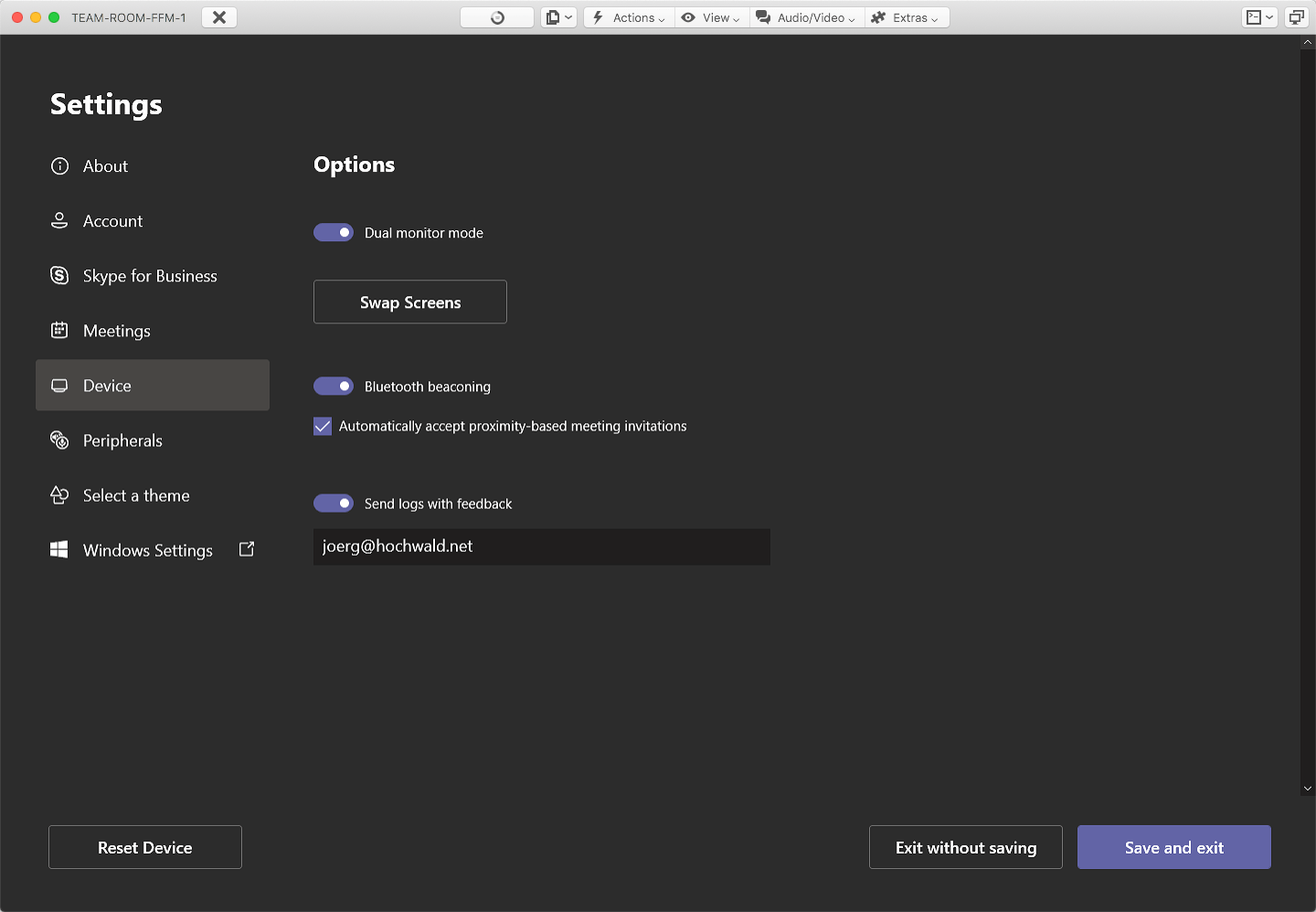
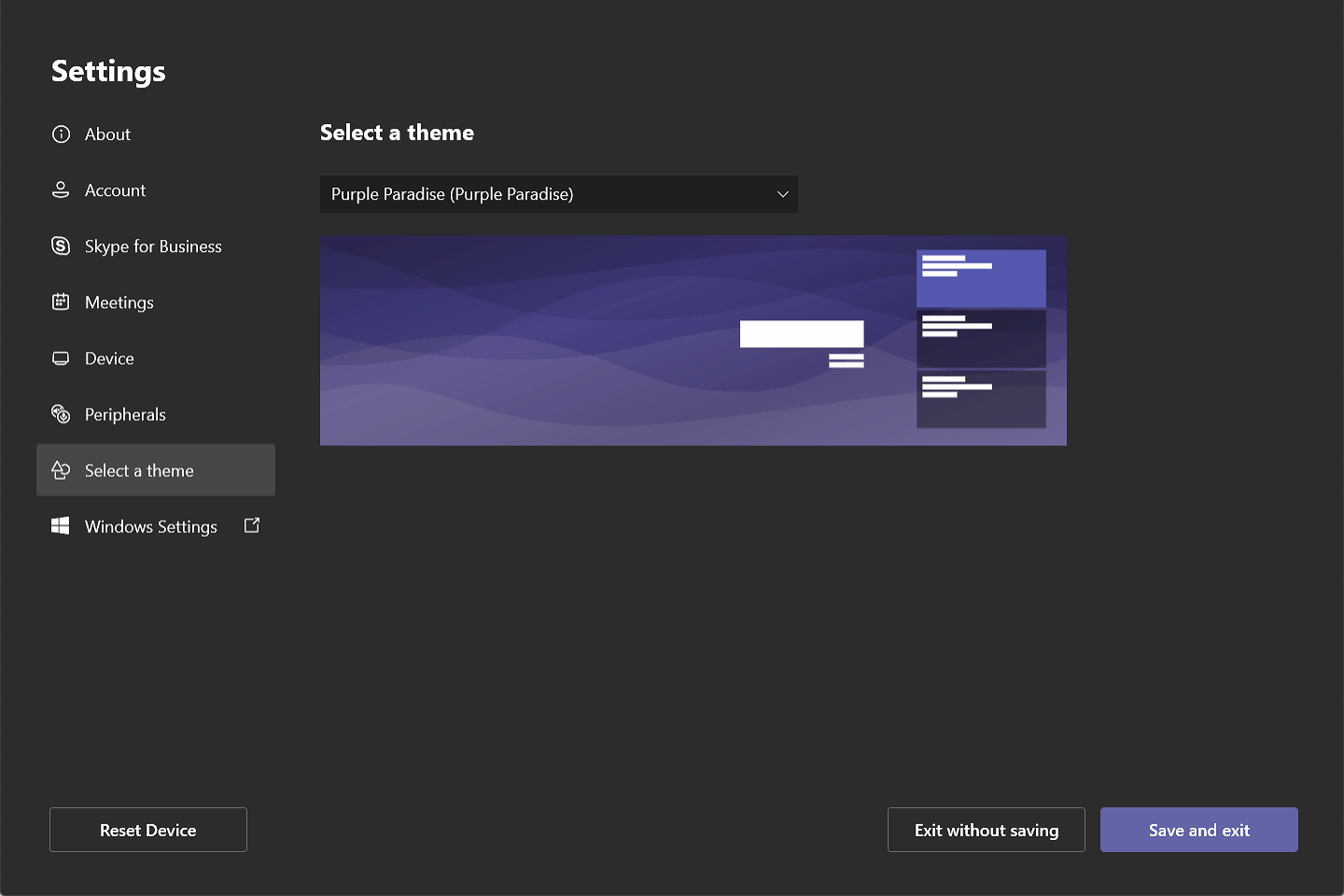
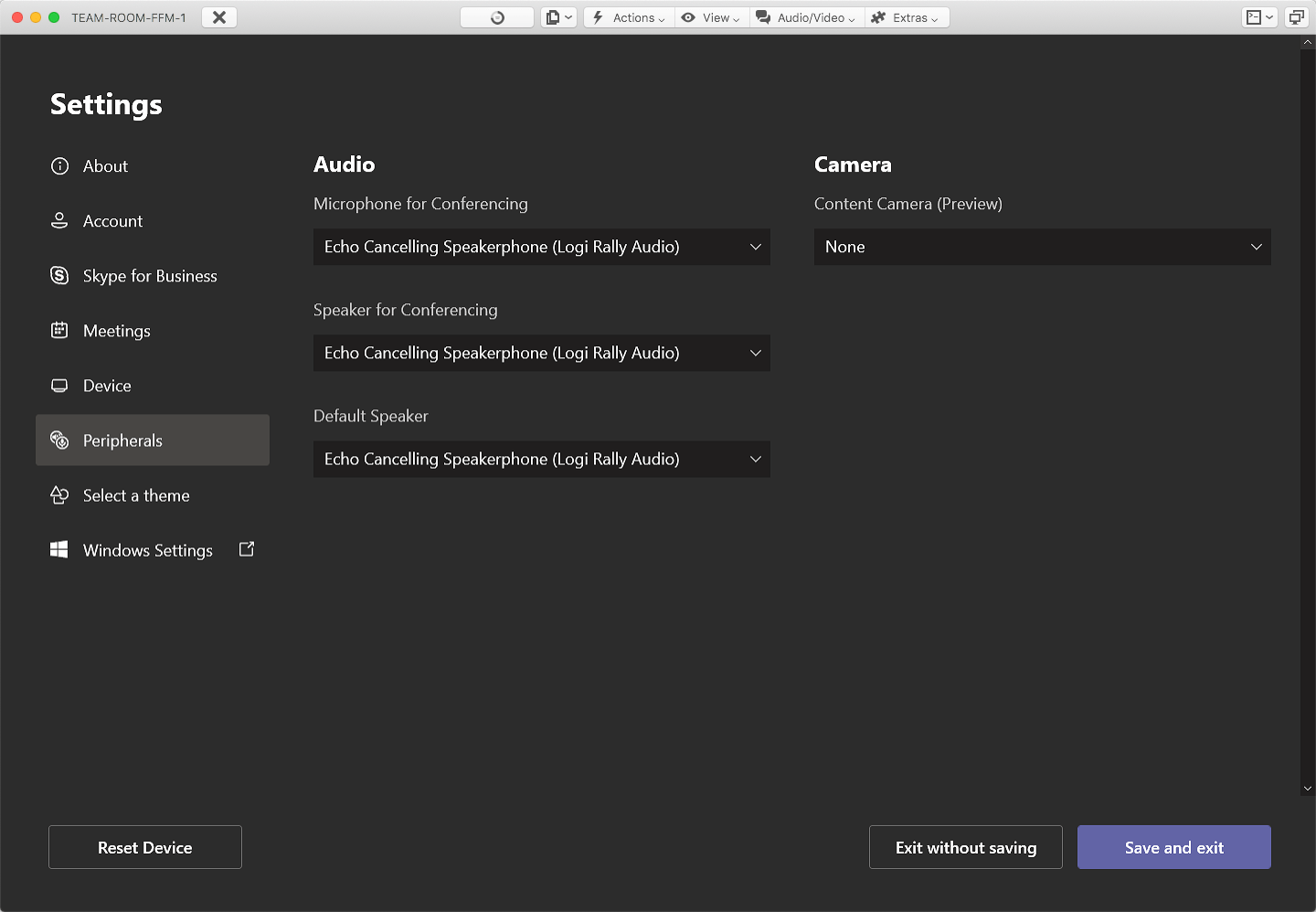
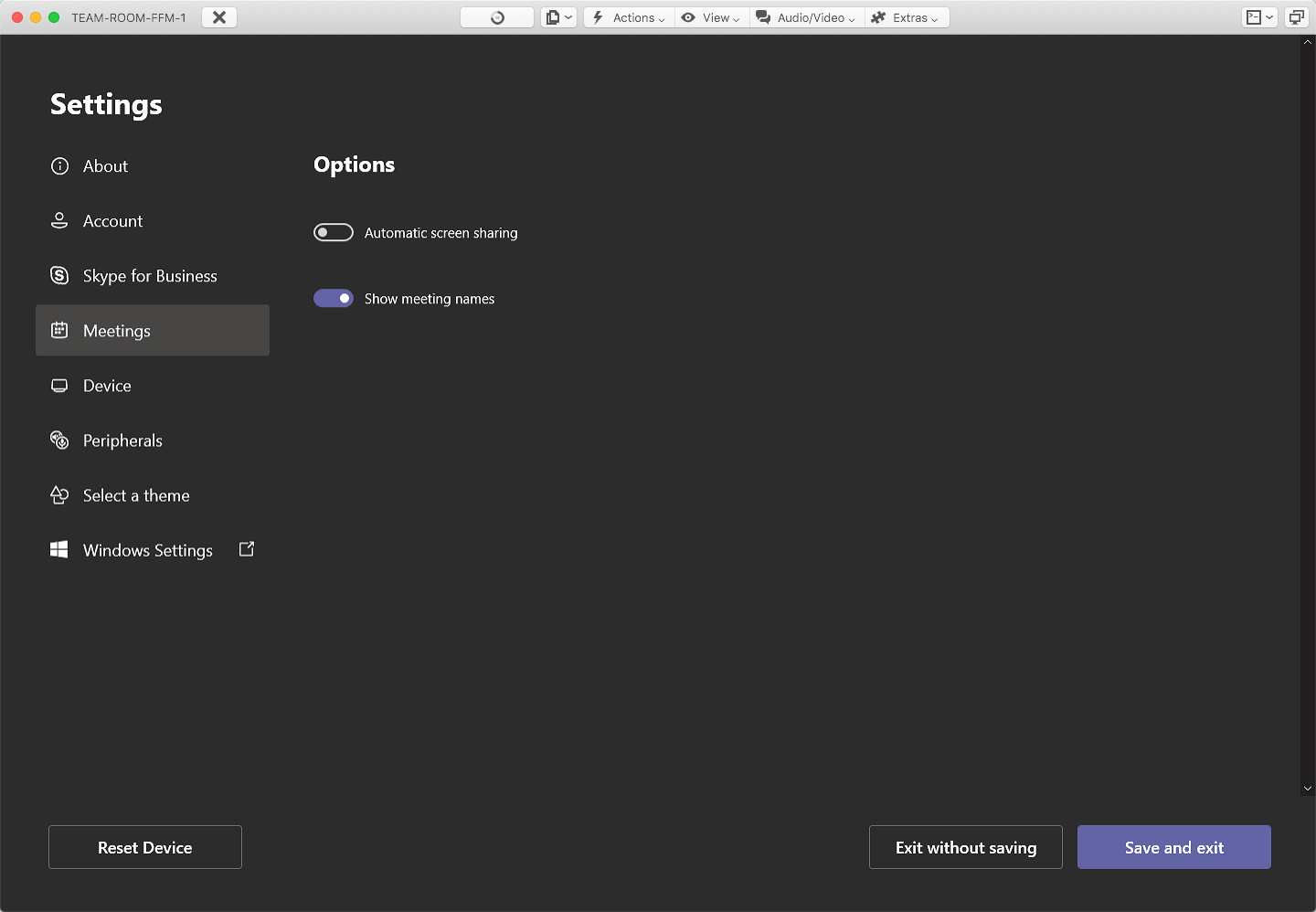
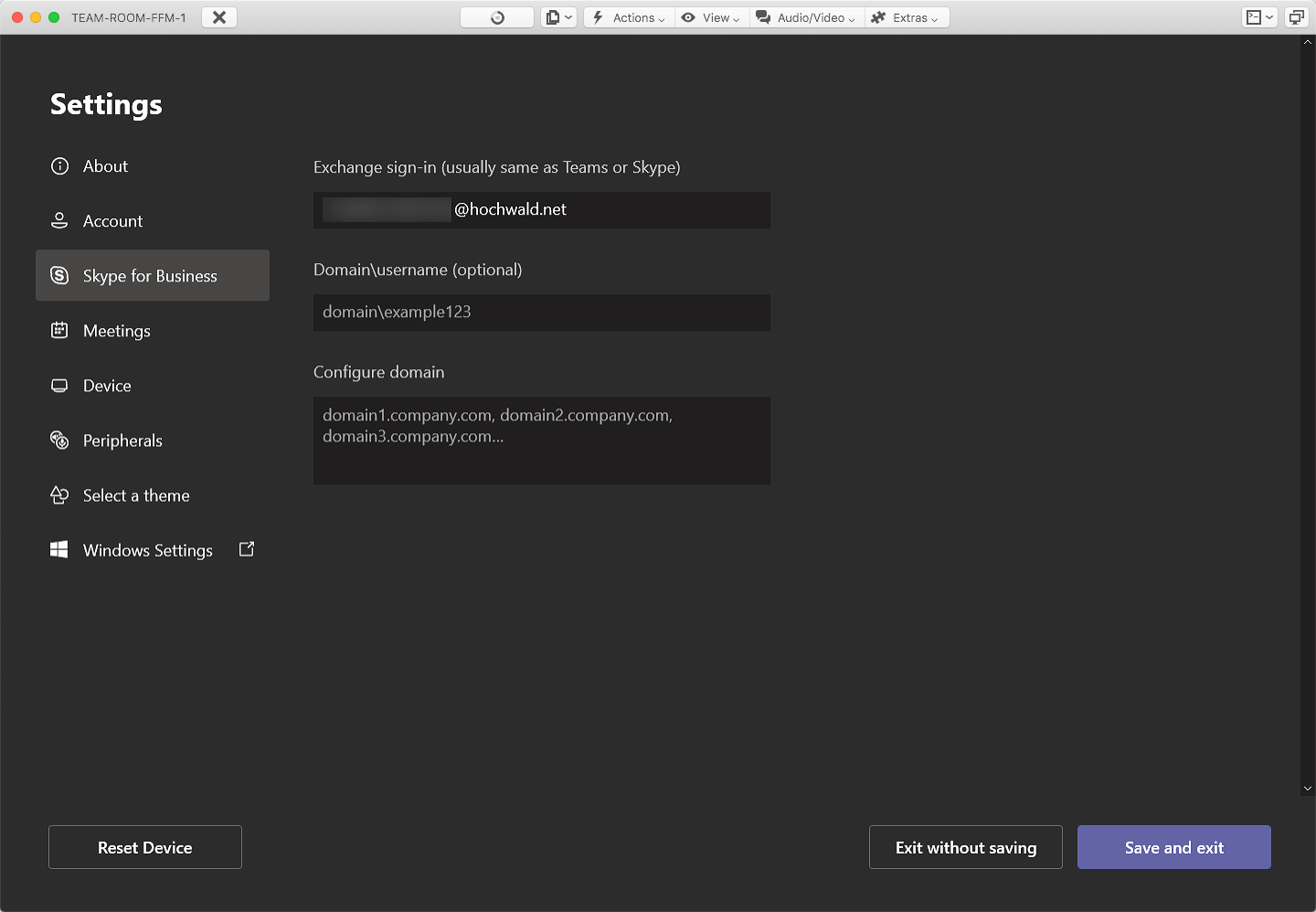
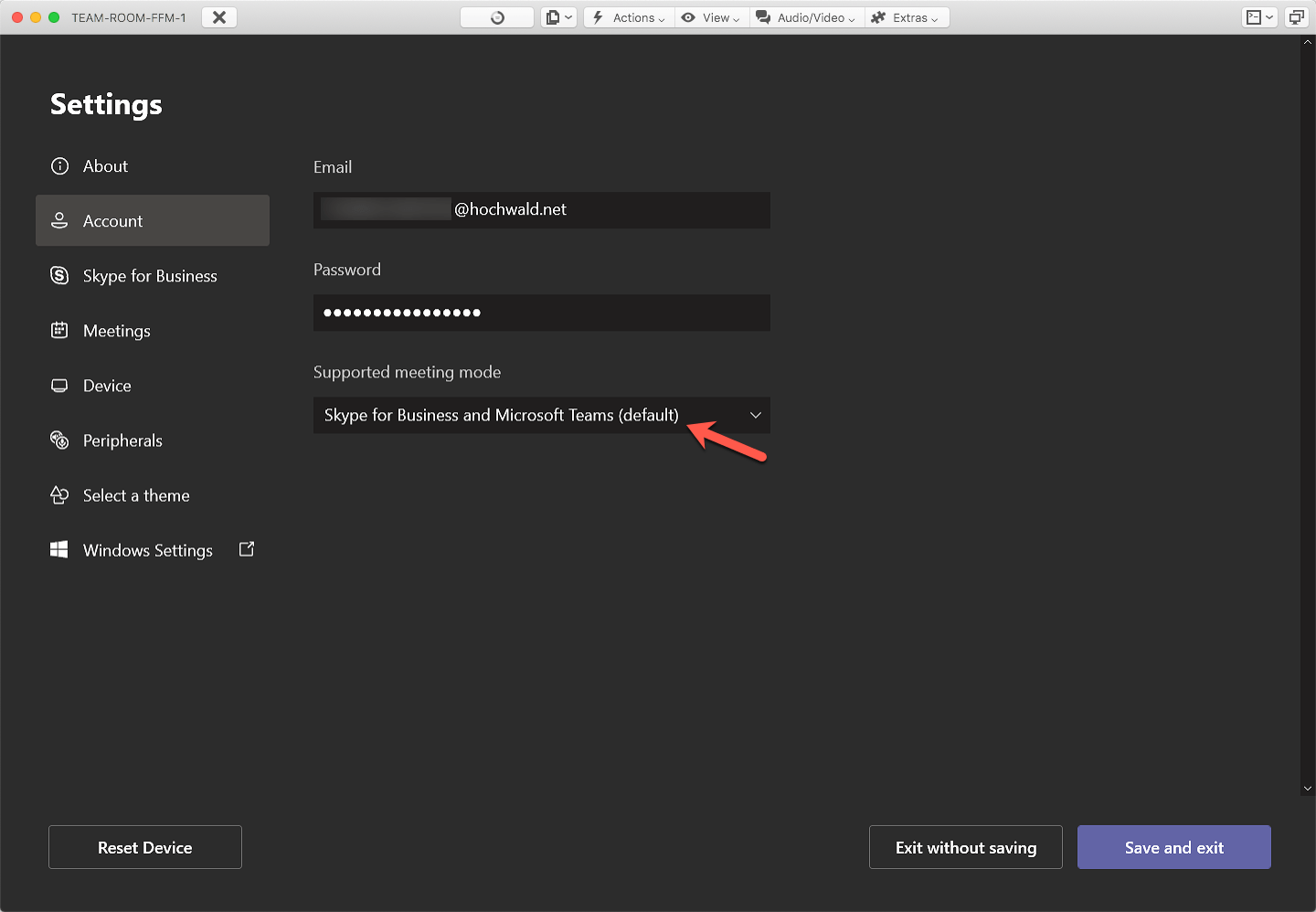
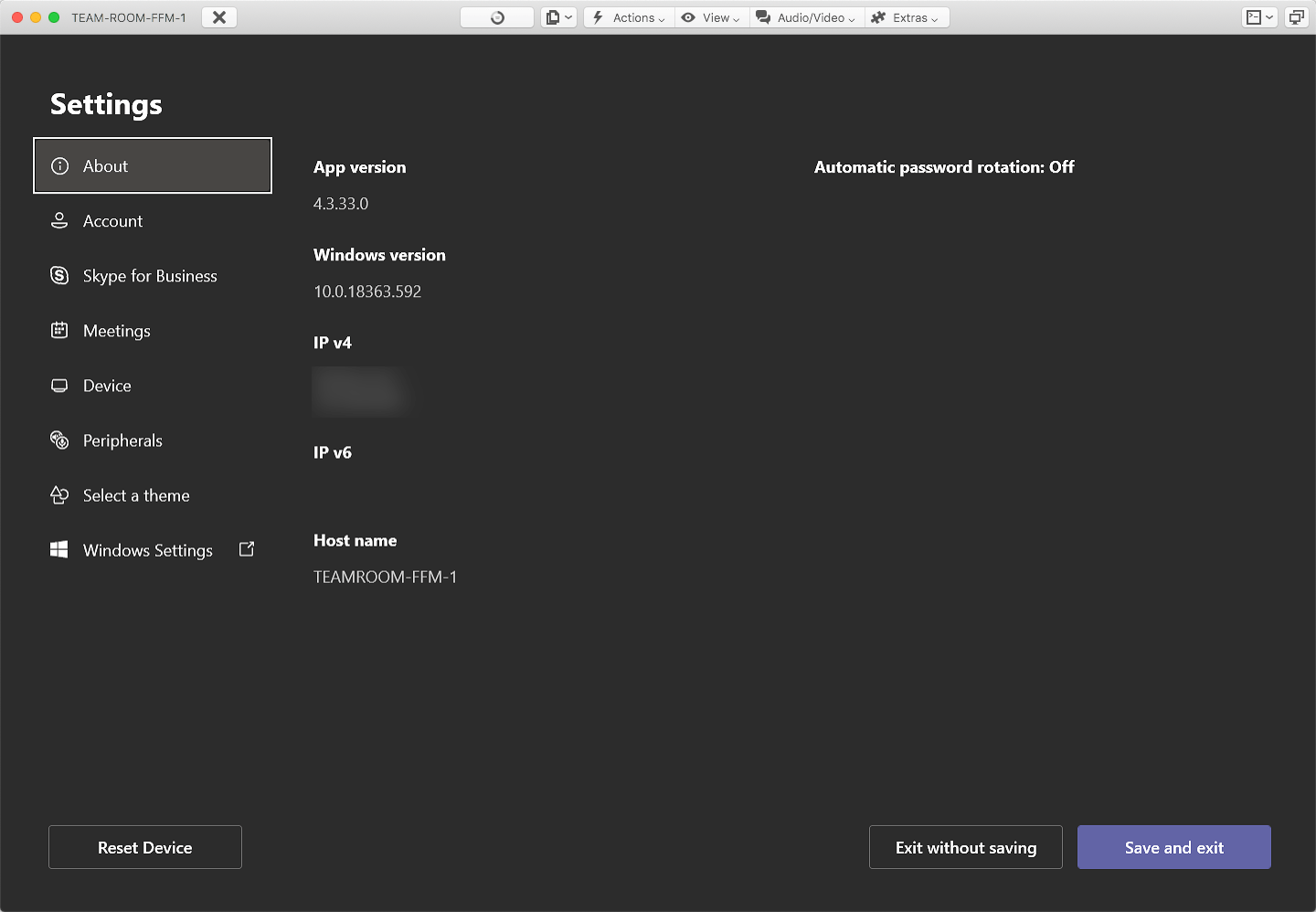
My base configuration is nothing fancy, most of it is adopted from my old Polycom Trio 8800.
If you call someone, without starting a new meeting and add the other party as attendee, It’s a Skype for Business (Online) call. In this case, the chat function works, which will not work in a Microsoft Teams meeting! But in the call the screen sharing will not work, but this works fine in a Microsoft Teams meeting. I found that interesting and sad.
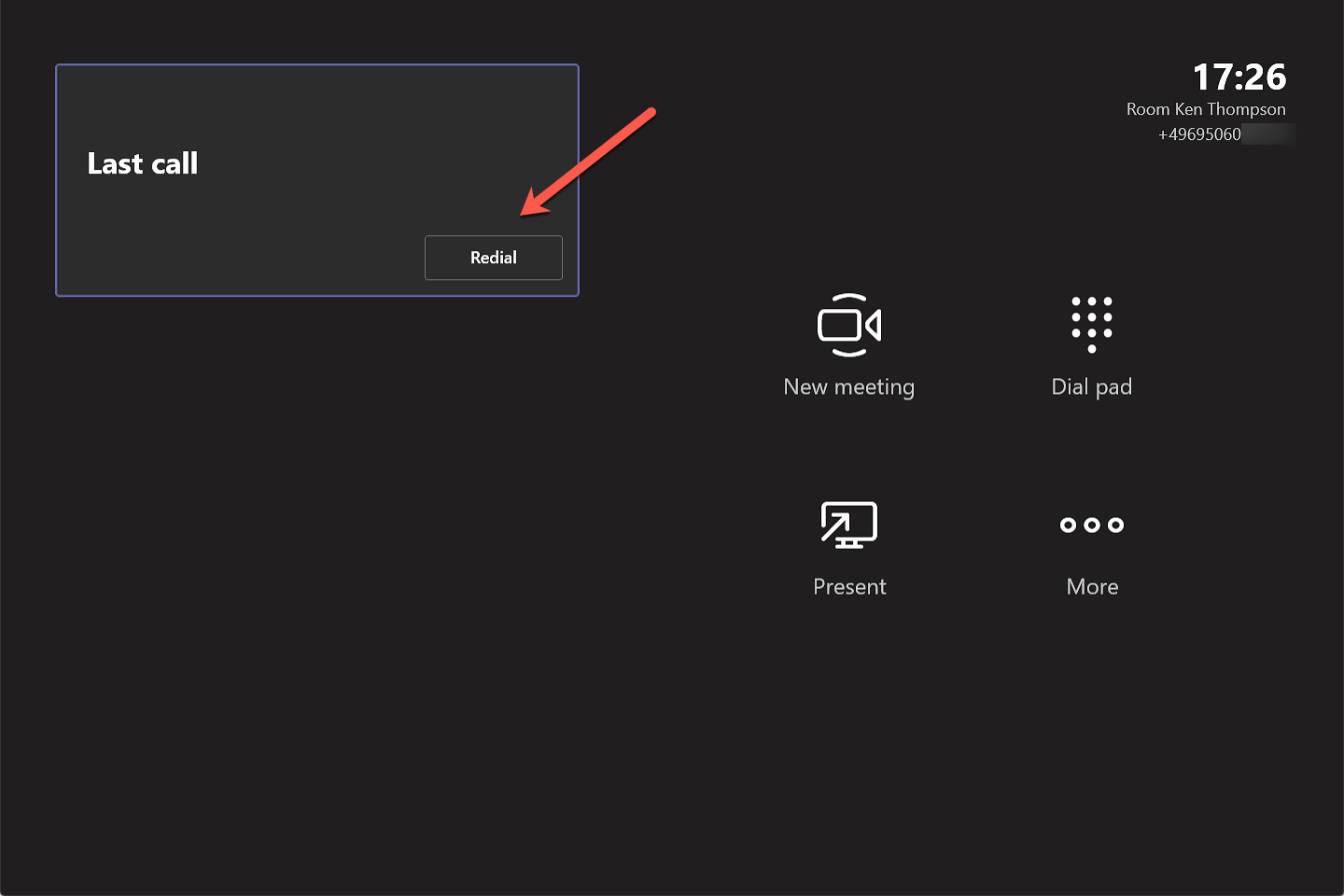
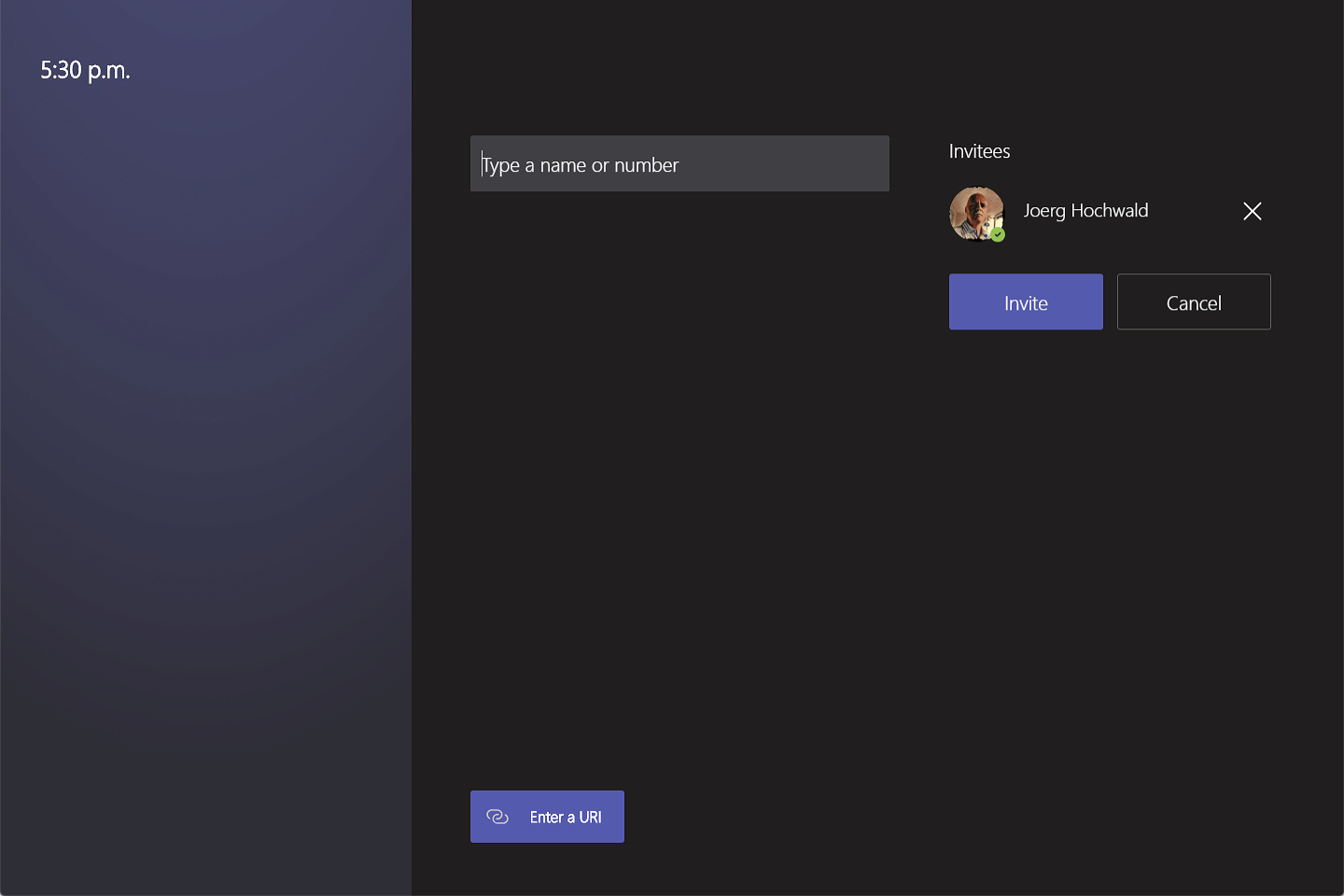
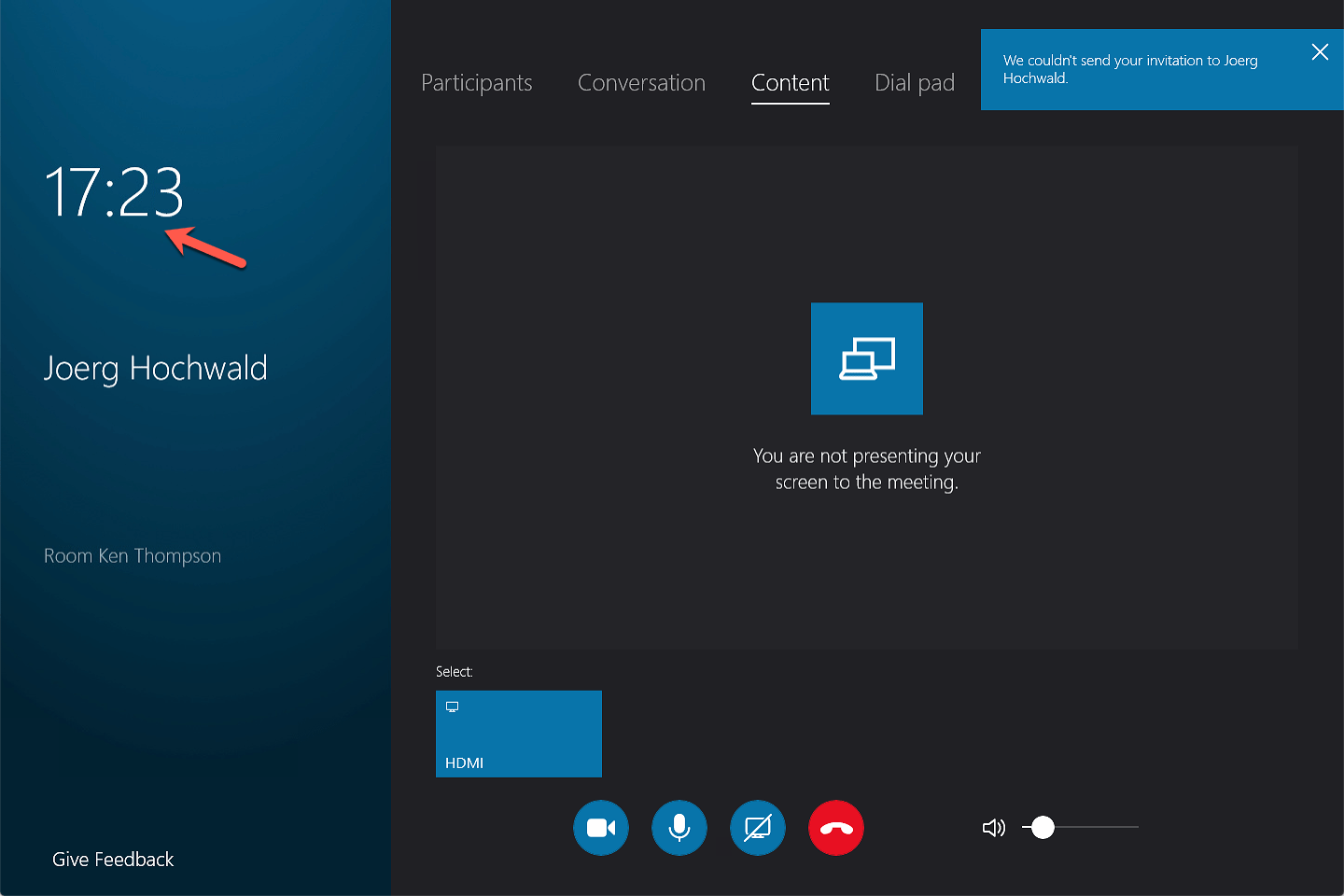
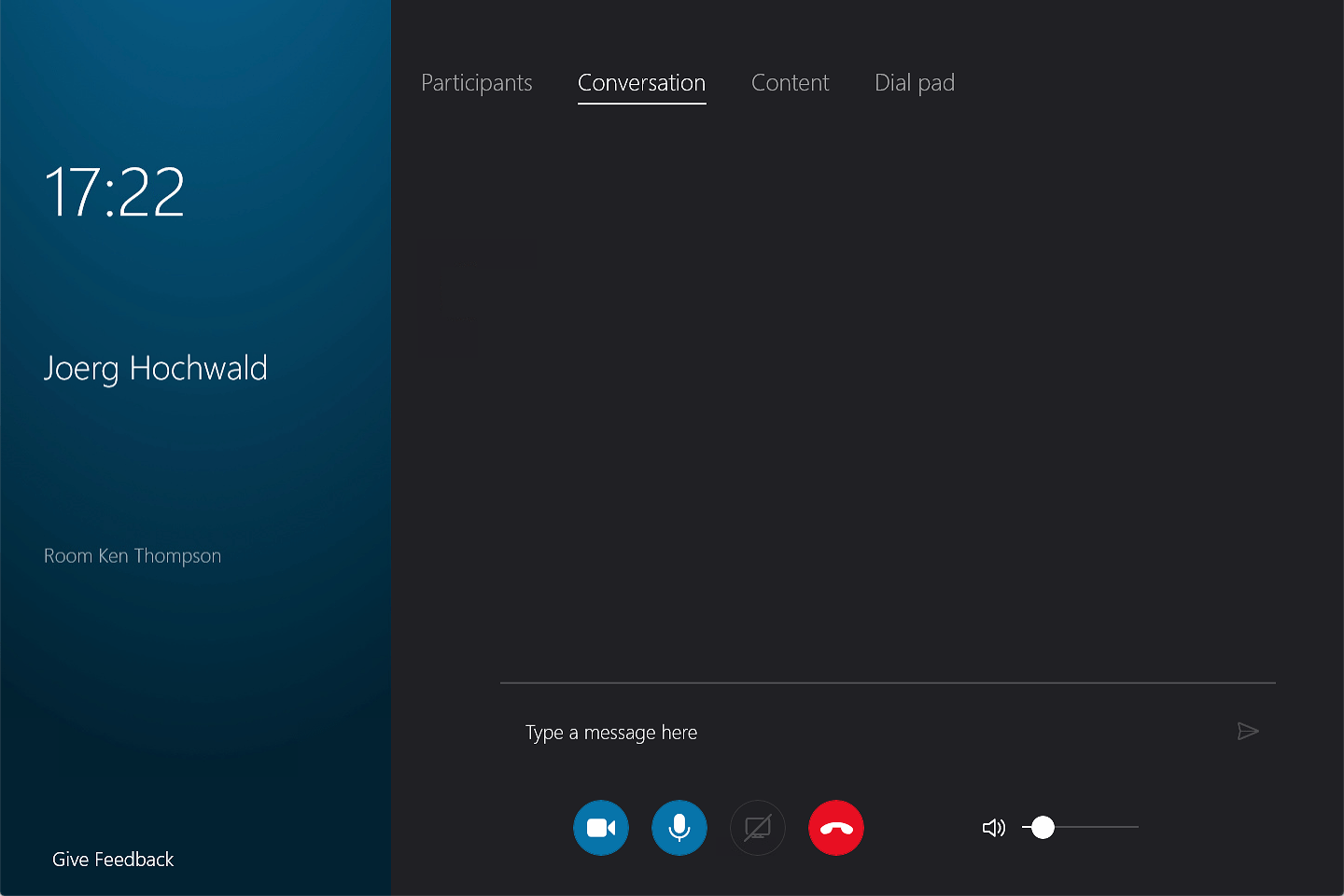
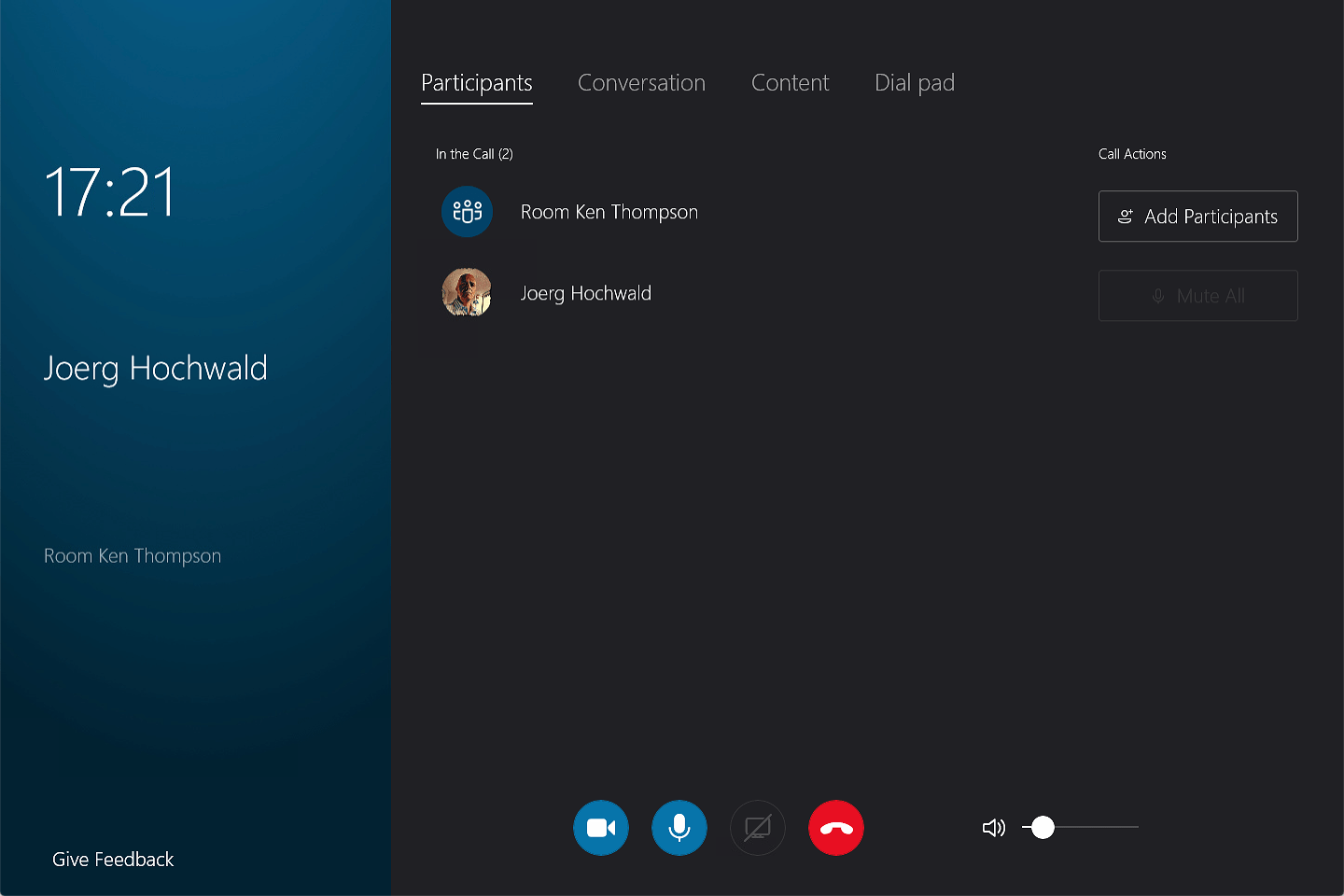
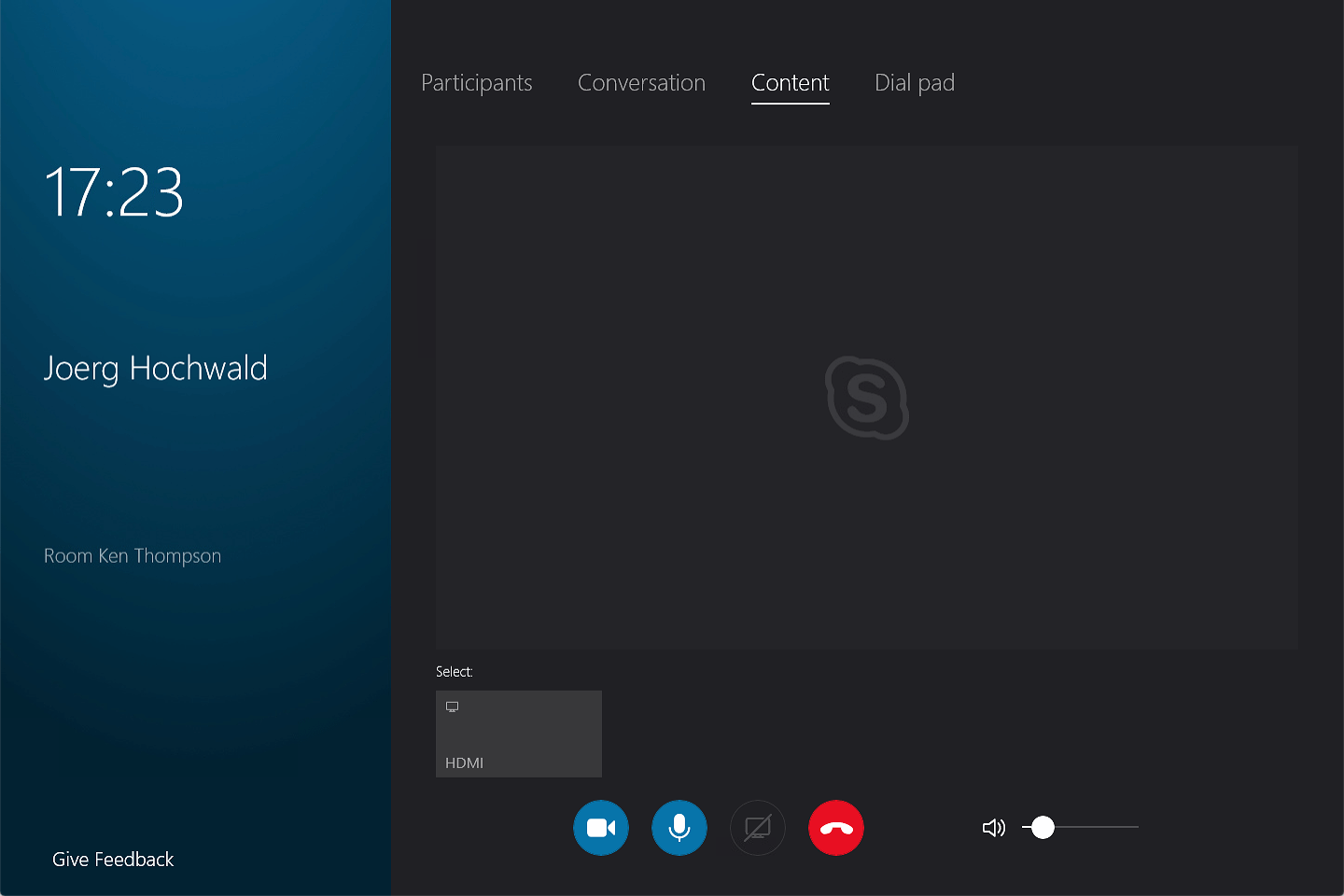
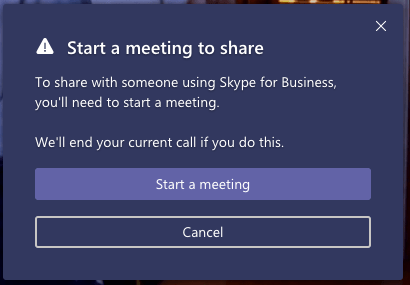
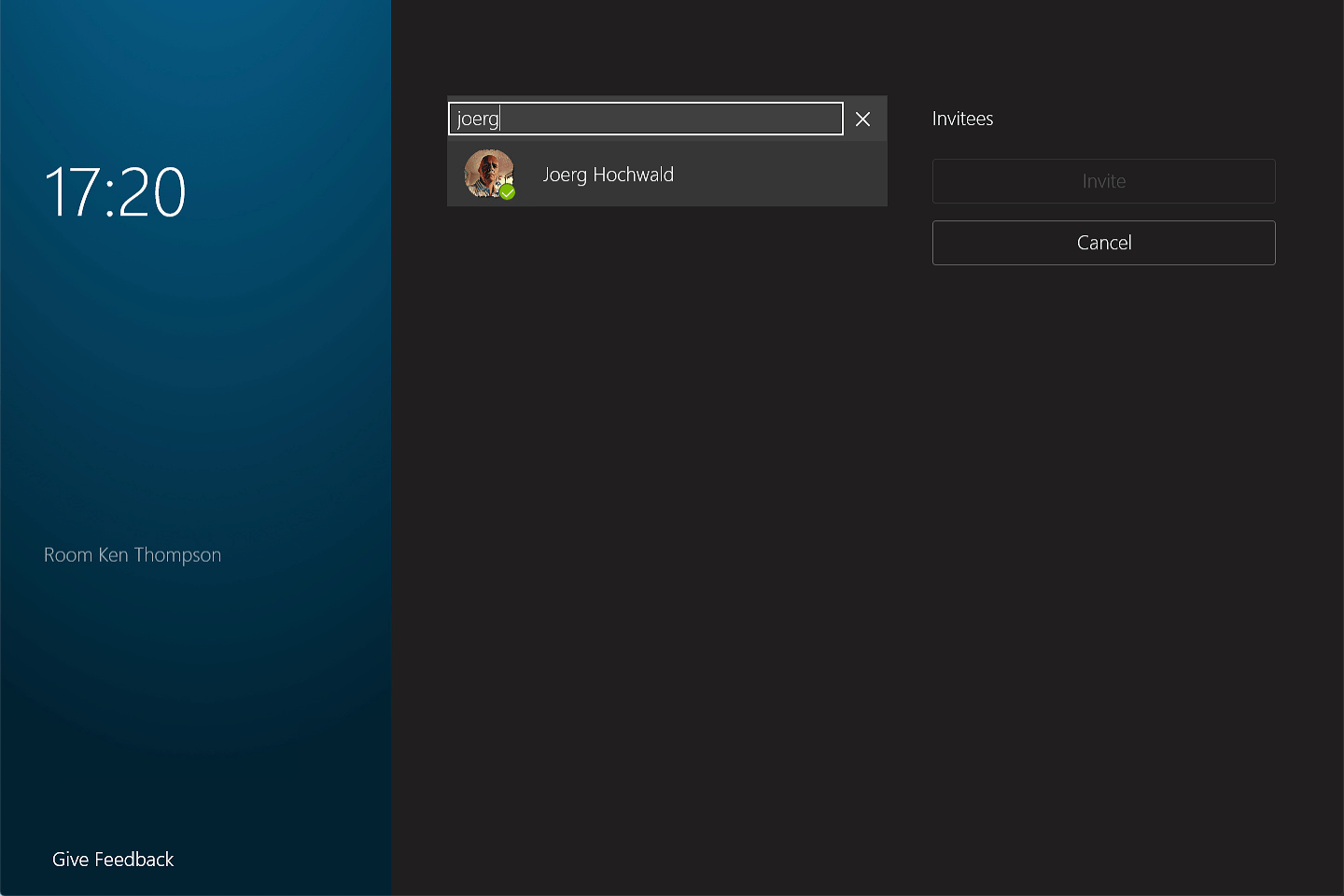
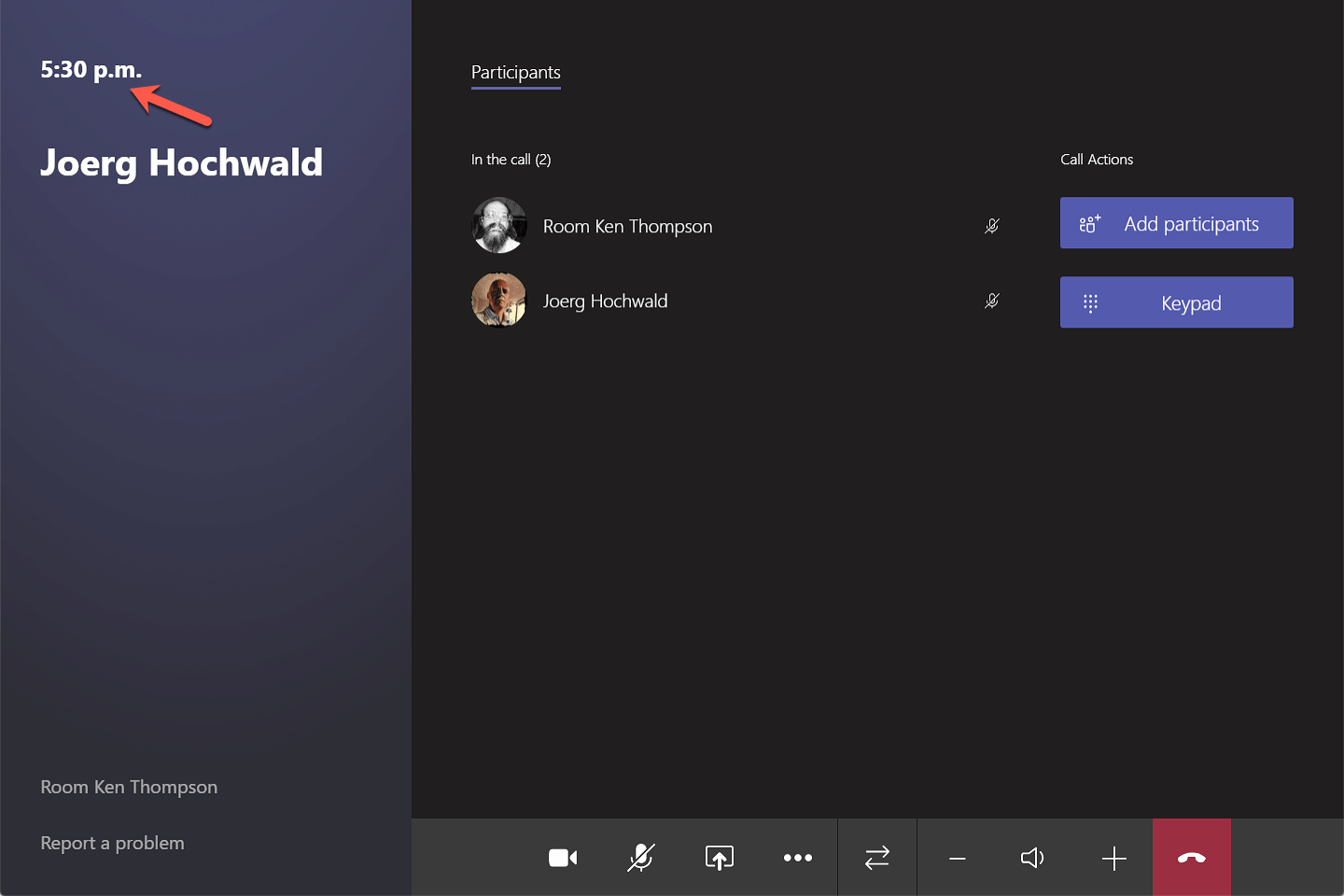
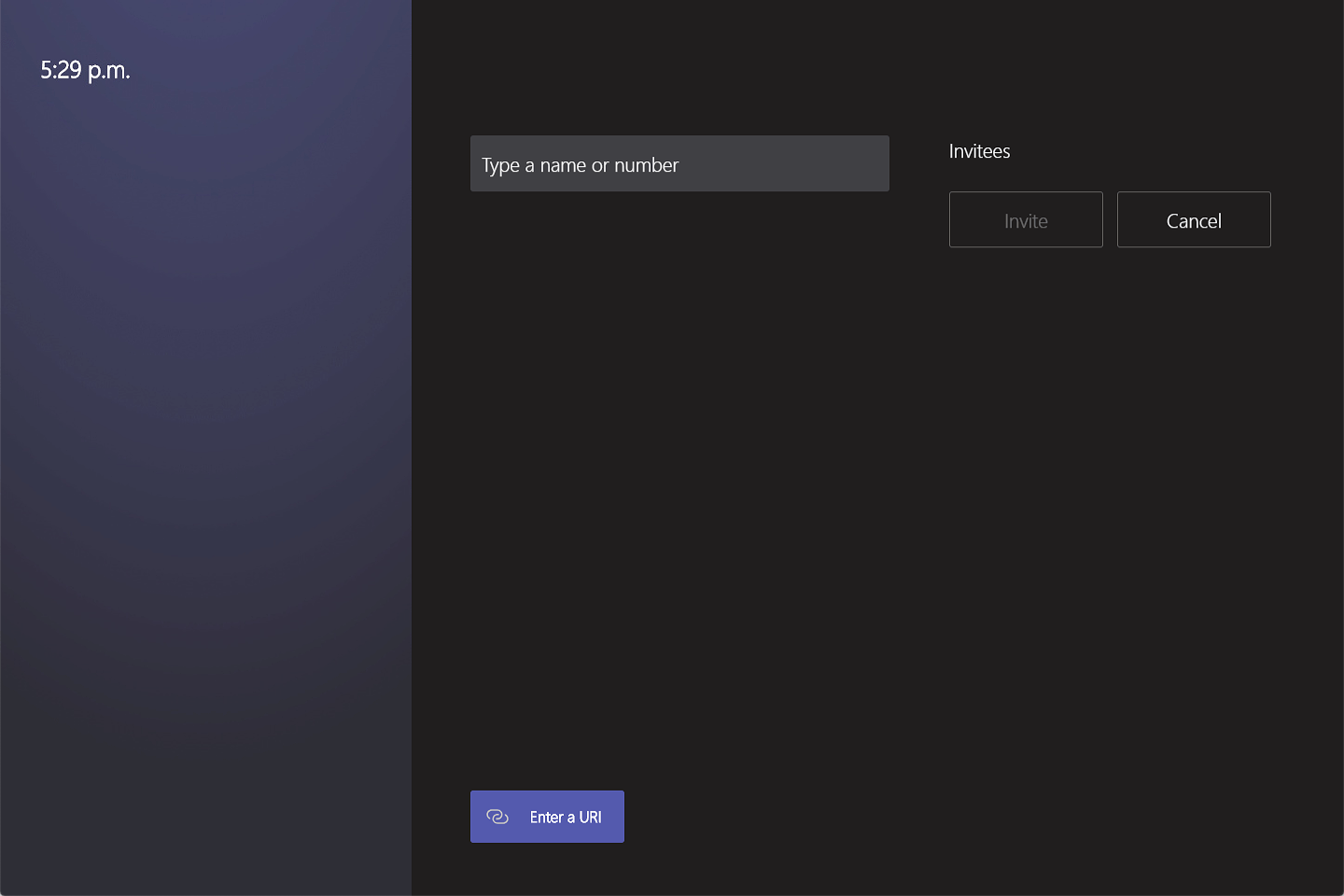
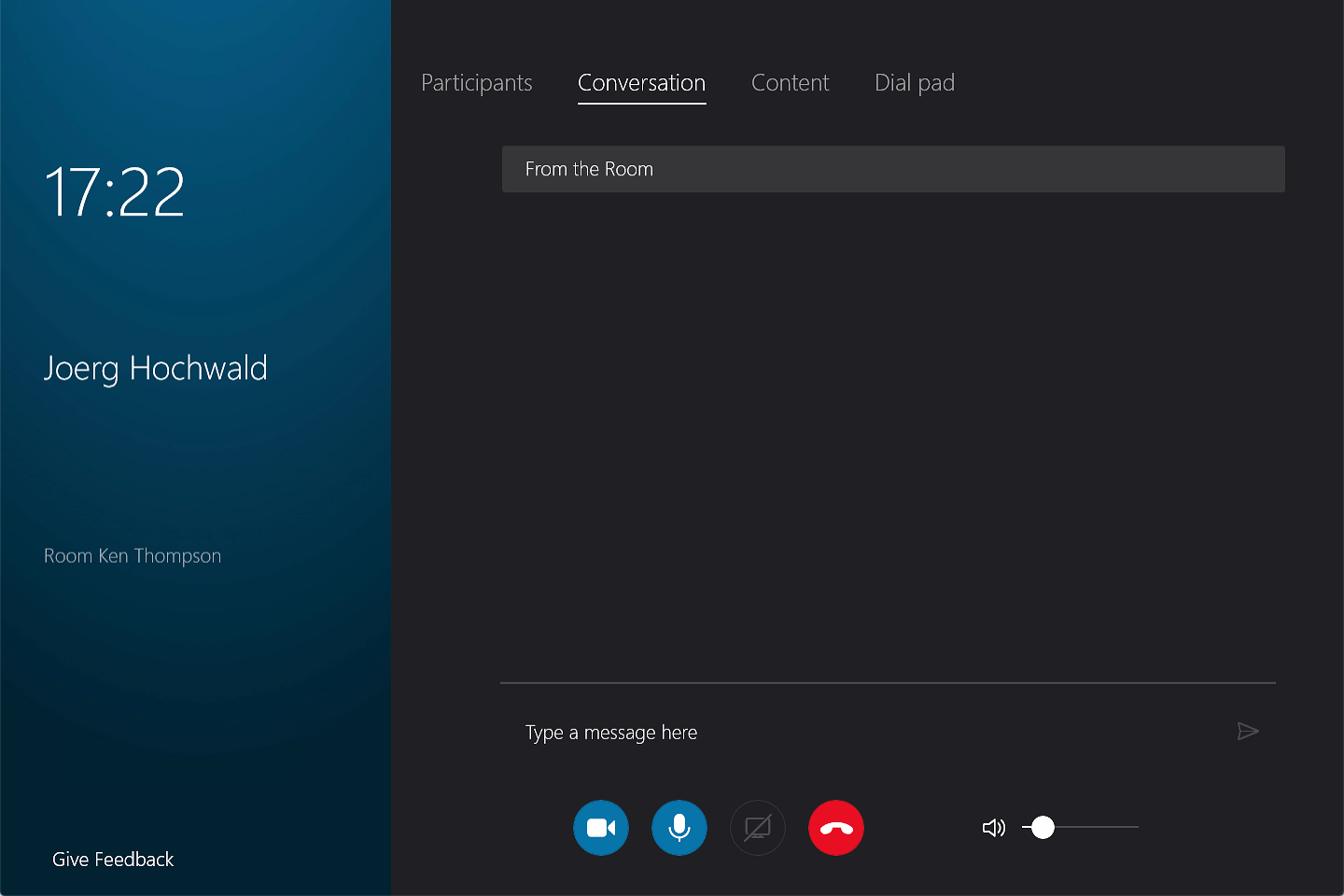
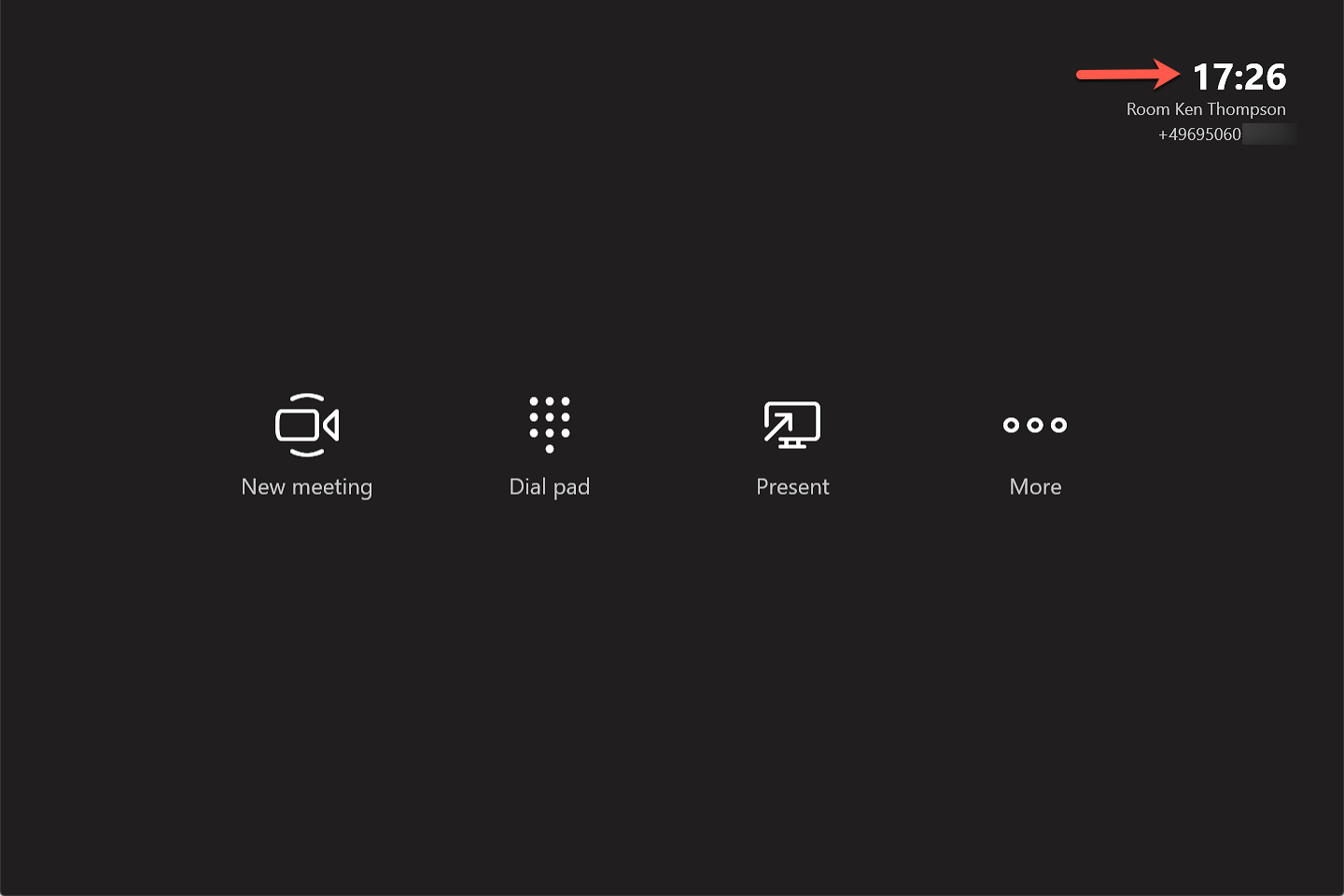
Microsoft announced a few weeks ago, that the Microsoft Teams Room solution will support 3rd party meetings, like Webex and Zoom. For now: This is not the case. Only Microsoft Teams and Skype Meetings work with One-Click-Join and alle the nifty features. You can install the native Webex or Zoom Clients on the base operating system, it’s Windows 10! Then you need to terminate the Microsoft Teams Room solution and login as regular user. I just did a few tests with such a combination, but I removed everything and started from scratch after my tests. Now my Microsoft Teams Room device is nearly untouched. Only a TeamViewer Client (for remote support), some HP Tools, and a few Logitech Tools are installed on it. To join Webex or Zoom meetings I use my regular devices and not the Microsoft Teams Room.
All Updates come via the Microsoft Store for Business. I learned that Microsoft thinks about a depreciation and retirement of the Microsoft Store for Business, how the updates will be provided in the future is a question. Talking about updates: The Microsoft Update functionality is configured and works seamlessly!
My Device is AzureAD joined and I use Intune to manage my Microsoft Teams Room! The device is not Domain joined, so none of my Group policies where applied to it! But Intune is powerful enough for me and I was able to make all my policies available in Intune.
There are a few things that I really like…
The good:
- Great all-in-One solution
- There are different solutions from several available
- Support of many Audio/Video devices (All Windows 10 compatible should work, but do yourself a favor and use Microsoft Teams certified equipment)
The bad:
- The audio volume is jumping back to 50. At least after every reboot! Not a no go, but after each reboot a ring is very loud with my attached Logitech Rally!!! Microsoft seems to have this on the roadmap for mid 2020.
- Updates sometimes cause some issues! After I enrolled my device to the Microsoft Store for Business and purchased the Microsoft Teams Room license for it (free of charge) it caused some hick-ups and it took a few manual hacks and a few reboots to get it back to a proper state. I didn’t found a way to configure the update process itself (e.g. force or delay) but this is something that doesn’t work in the store out of the box. There might be some ways to do that via Intune… But I don’t need it, I just know a few customers who wants a feature like this.
The ugly:
- Honestly, I didn’t find one (yet)!